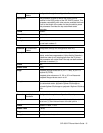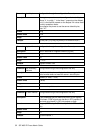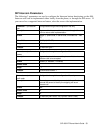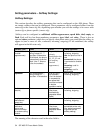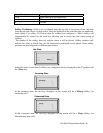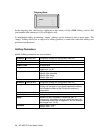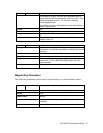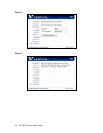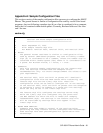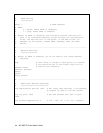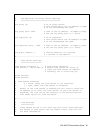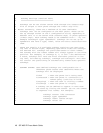Firmware Upgrade
The 480i phone uses TFTP to download
files and upgrade its firmware. A TFTP
server should host the firmware and
other related configuration files. The
TFTP server should be ready and be able
to accept connections anonymously
(without a requirement for a user name
and password). See Appendix C for
information on setting up a TFTP server.
You can download the firmware stored
on the TFTP server in one of two ways,
by either resetting the phone through the
options list of the 480i or by activating a
firmware download through the web
client. Resetting the phone will force the
phone to check for both firmware and
configuration files stored on the TFTP
server.
Warning: Do not reset or turn off the
phone until the download is complete.
From the 480i phone:
1. Press the button to
enter the Options List.
2. Select option 10. Phone Status
to enter the Phone Status option.
3. Select option 3. Reset Phone.
4. Press the Reset softkey to reset
the phone.
5.
Press the Cancel softkey to
cancel the current operation.
From the web client:
1. Click on the Firmware sub-
category under the Admin main
category.
2. Enter the administrator name and
password when prompted (the
default admin name is “admin”
and password is 22222).
3. In the “Firmware” field, enter the
name of the firmware file that the
phone should be upgraded with,
as shown in figure 1 on the
following page. This name must
match the actual name of the
firmware file residing on your
TFTP server.
4. In the “TFTP server IP” field
enter the IP address of the
computer where the TFTP server
is located.
5. After entering the information
into the appropriate fields click
on the “Download Firmware”
button. This will start the
upgrade process. If the upgrade
was successful you will be
presented the message
“Firmware upgrade successful”
as shown in figure 2.
SIP 480i IP Phone Admin Guide 39