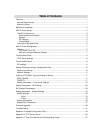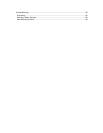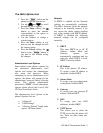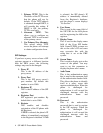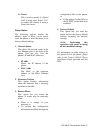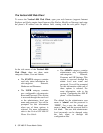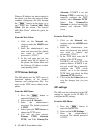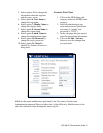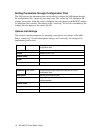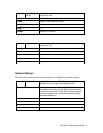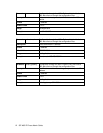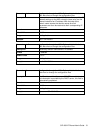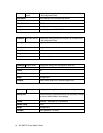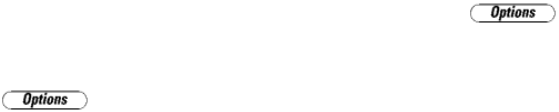
480i IP Phone Configuration
The Network and SIP options within the
480i phone can be configured from the
phone or from the Vertical 480i Web
Client web interface. Some options can
also be set through the configuration
files. Administrator level options are
password protected in both the phone
and the web interface.
Network
DHCP automatically sends the IP
address, Subnet Mask and Gateway
network (also DNS and TFTP Server)
information to the 480i phone during
initialization when the phone is first
powered up or reset. By default, the
DHCP setting is enabled. The network
settings cannot be changed when DHCP
is used, so DHCP must be set to “Off” in
order to manually change these settings.
Turn DHCP On or Off
From the 480i Phone:
1. Press the button to
enter the Options List.
2. Select option 8. Network.
3. Enter the administrator’s
password. The default password
is 22222.
4. Press the Enter softkey.
5. Select option 1. DHCP.
6. Press the Change softkey to
indicate whether DHCP should
be used or not.
7. Press the Done softkey to save
the changes.
From the Web Client:
1. Click on the Network sub-
category under the ADMIN main
category.
2. Enter the administrator’s user
name and password (the default
name is “admin” and password is
“22222”).
3. In the web page that has just
opened check the Use DHCP
check box to use DHCP and
uncheck to indicate that you do
not want to use DHCP.
4. Click on the Set Values button to
save the changes that you just
made.
Manually Configure Network Settings
If you are not using DHCP, you need to
configure the network settings for the
phone manually.
From the 480i Phone:
1. Press the button to
enter the Options List.
2. Select option 8. Network.
3. Enter the administrator’s
password. The default password
is 22222.
4. Select option 2. IP Address to
change the IP address.
5. Select option 3. Subnet Mask to
change the subnet mask.
6. Select option 4. Gateway to
change the gateway address.
7. Select option 5. DNS to change
the DNS.
8. Press the Done softkey to save
the changes.
SIP 480i IP Phone Admin Guide 7