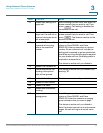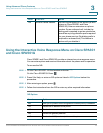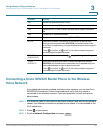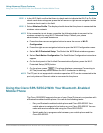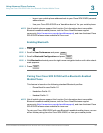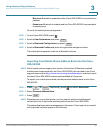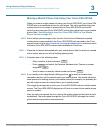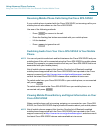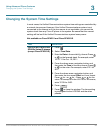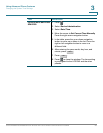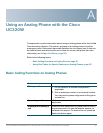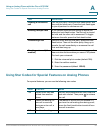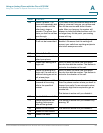Using Advanced Phone Features
Using the Cisco SPA 525G2 With Your Bluetooth-Enabled Mobile Phone
Cisco SPA300 and SPA500 Series IP Phones with Cisco Unified Communications UC320W 86
3
Making a Mobile Phone Call Using Your Cisco SPA 525G2
When you make a mobile phone call using your Cisco SPA 525G2, your Cisco SPA
525G2 acts as a handsfree device for your phone. The call is made through your
mobile phone, but the audio is present on the Cisco SPA 525G2 and the call
control is done using the Cisco SPA 525G2, unless you switch back to your mobile
phone. (See “Switching Audio from Your Cisco SPA 525G2 to Your Mobile
Phone” section on page 87.)
NOTE Not all mobile phones support this function. See the list of Bluetooth-enabled
mobile phones supported with the Cisco SPA 525G2 that is posted at the Cisco
support community at http://www.cisco.com/go/smallbizsupport, and also consult
the latest Cisco SPA 525G2 release notes available at Cisco.com.
STEP 1 Press the line button associated with your mobile phone (the line button is marked
with a mobile phone icon with a flashing lightning bolt).
STEP 2 Complete one of the following tasks:
• Enter a number to dial and press .
• Press and select the Personal Address book. Choose a number
and press .
• Scroll to select a recently called number and press .
NOTE If you usually enter a digit before dialing (such as to reach an outside line),
remember that this call is made through your mobile phone. You should follow the
usual practice for making calls on your mobile phone (for example, you probably do
not dial a digit to reach an outside line on your mobile phone).
The outgoing call appears on both your Cisco SPA 525G2 and your mobile phone
screen. The Cisco SPA 525G2 displays an off-hook icon next to the mobile phone
name or number.
After the call is connected, the icon next to the mobile phone shows that the call is
established. The audio goes through the Cisco SPA 525G2, although the mobile
phone screen also shows a connected call.
Dial
Directory
Dial
Select
9