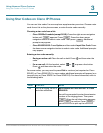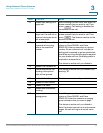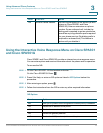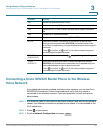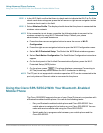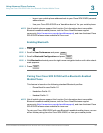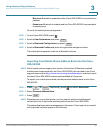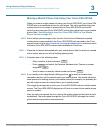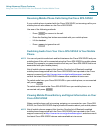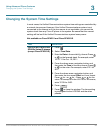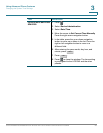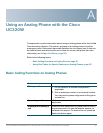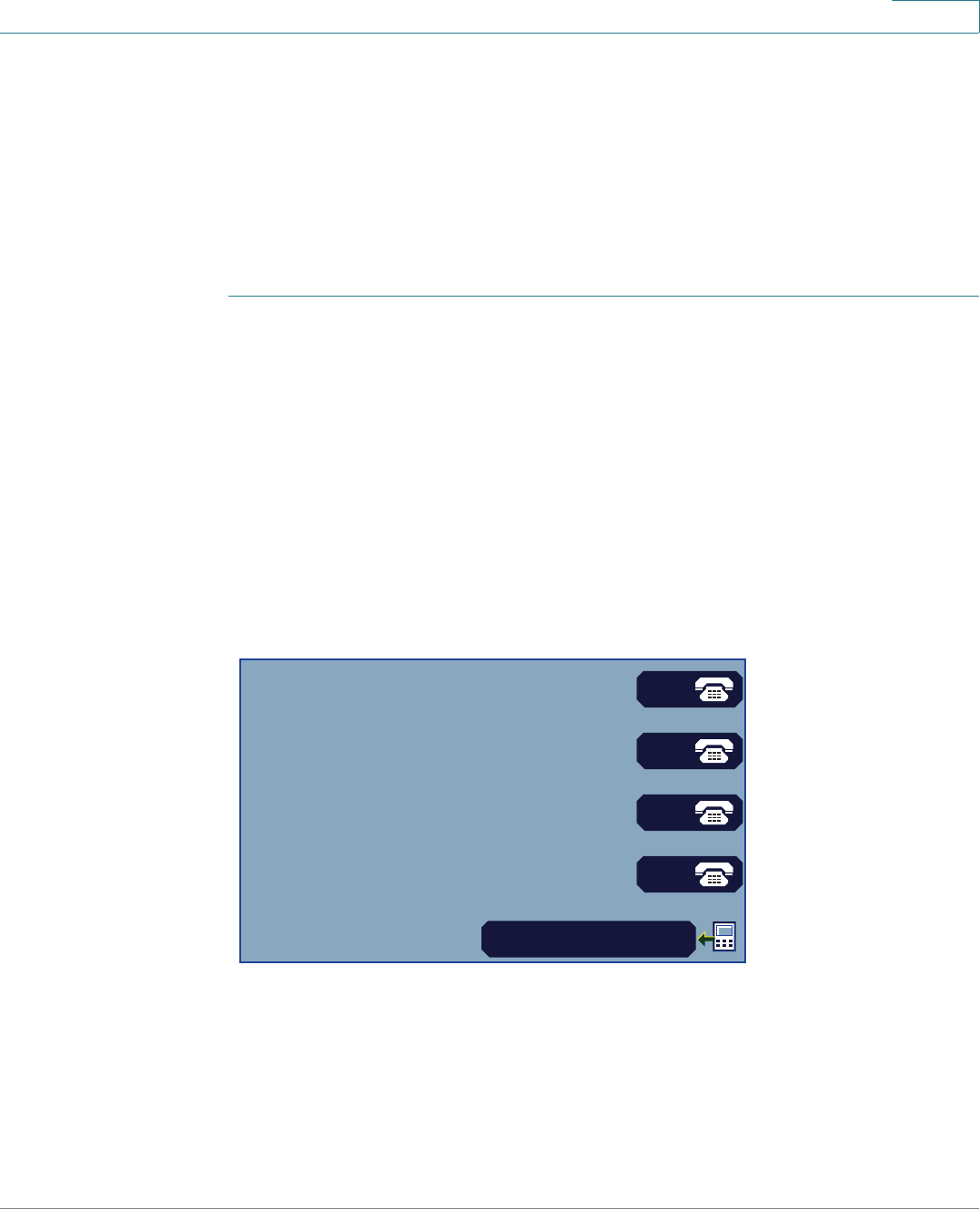
Using Advanced Phone Features
Using the Cisco SPA 525G2 With Your Bluetooth-Enabled Mobile Phone
Cisco SPA300 and SPA500 Series IP Phones with Cisco Unified Communications UC320W 84
3
Initiating Pairing from Your Bluetooth-Enabled Mobile Phone
NOTE The procedure varies depending on your phone model. You must turn Bluetooth on,
and you may need to configure a separate setting to make your mobile phone
discoverable by other devices. The following example uses an Apple iPhone.
Before starting, it’s helpful to find the MAC address of your Cisco SPA 525G2 IP
phone. From your IP phone, go to the Setup menu and select Status. Select
Product Information. The MAC address is displayed.
STEP 1 On your iPhone, click Settings.
STEP 2 Under General, choose Bluetooth. Ensure Bluetooth is turned on.
STEP 3 In the Bluetooth Window, under Devices, find the MAC address of your Cisco SPA
525G2 IP phone.
STEP 4 Select the MAC address of the Cisco SPA 525G2.
STEP 5 Enter the PIN (the default is 0000) and press Connect.
When paired with your mobile phone, the Cisco SPA 525G2 assigns one of your
line buttons to the mobile phone. Your phone is represented by label and a mobile
phone icon, as shown near the lower right corner of the following example.
The Bluetooth phone icon colors show the status of your mobile phone and/or the
Cisco SPA 525G2:
• No icon: Bluetooth is disabled
• Gray icon: Bluetooth is enabled, but the phones are not connected.
136
136
136
136
My Mobile Phone
310230