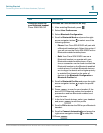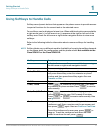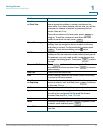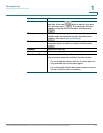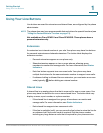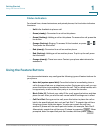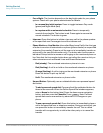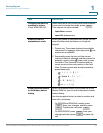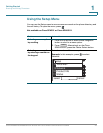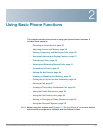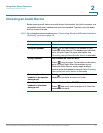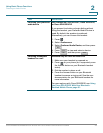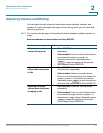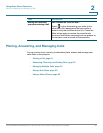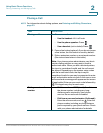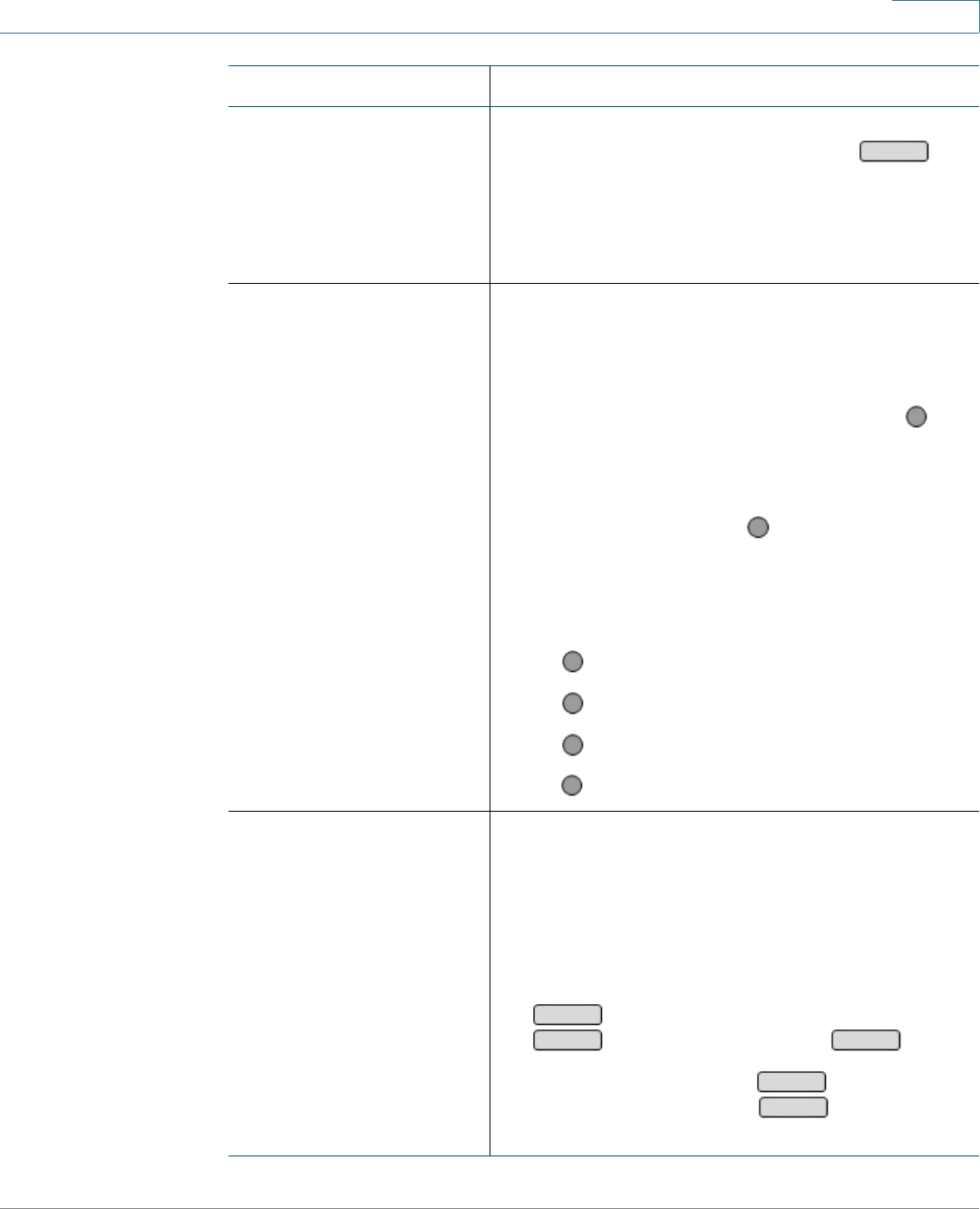
Getting Started
Entering and Editing Characters
Cisco SPA300 and SPA500 Series IP Phones with Cisco Unified Communications UC320W 24
1
Changing the mode to
numbers or letters
Cisco SPA525G/G2
Some fields allow you to enter letters and numbers.
If you need to change the mode, press .
Then choose the input method:
• Input Num: numeric
• Input All: alphanumeric
Entering letters in
alphanumeric mode
When your phone is in alphanumeric mode, you can
enter the letters that are shown on the phone
keypad.
1. Press a key. The screen displays the available
characters. For example, when you press , the
options are mno6MNO.
2. Repeatedly press the key until the correct
number or letter is selected, and then pause. For
example, quickly press three times to enter
the letter o.The character is entered and the
cursor moves to the next position in the field.
Note: To enter spaces and special characters,
press these keys:
: 1/:\,!;$^|
: Space 0 ~ ? > ‘ < “ *
: .@*&%[]_
: #+-=(){}
Editing a phone number
on the display before
dialing
When using features such as the Redial list or the
Missed Calls list, you can edit a displayed number
before dialing.
Use the navigation button to select a number, and
then edit it as follows:
• On SPA303 and SPA50xG models, press
. Enter your changes, and then press
. To place the call, press .
• On SPA525G/G2, press
. Enter your
changes and then press to place the
call.
Task Instructions
Option
6
6
1
0
*
#
Edit
OK
Dial
EditDial
Dial