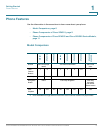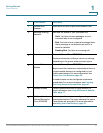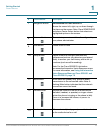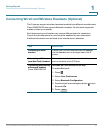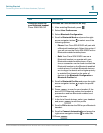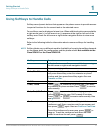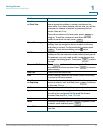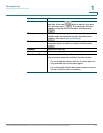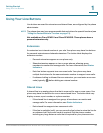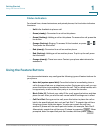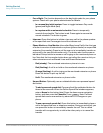Getting Started
Connecting Wired and Wireless Headsets (Optional)
Cisco SPA300 and SPA500 Series IP Phones with Cisco Unified Communications UC320W 16
1
Creating a profile for
your Bluetooth headset
Cisco SPA525G/G2
Available on Cisco SPA525G/G2 only
1. After enabling Bluetooth, press .
2. Select User Preferences.
3. Select Bluetooth Configuration.
4. Scroll to Bluetooth Mode and press the right-
arrow navigation button to select one of the
following options:
• Phone: Your Cisco SPA 525G2 will pair with
a Bluetooth headset only. Select this option if
you will not use the Cisco SPA 525G2 with a
Bluetooth-enabled mobile phone.
• Both: Your Cisco SPA 525G2 can use a
Bluetooth headset, or operate with your
Bluetooth-enabled mobile phone. At any
time, a connection can be made to either the
Bluetooth headset or the Bluetooth-enabled
mobile phone. If multiple Bluetooth devices
are in range, the device with a higher priority
is enabled first, based on the order of
devices in the Bluetooth Configuration >
Bluetooth Profiles list.
5. Scroll to Bluetooth Profiles and press the right-
arrow navigation button to open the profile
screen.
6. Press to scan for your headset. If the
device is not detected, ensure the headset is
powered on and has Bluetooth enabled, and
retry the scan.
7. In the list of found devices, select your headset
and press to edit the profile.
8. Scroll to PIN and enter the PIN for your Bluetooth
headset.
9. Scroll to Connect Automatically and press the
right-arrow navigation button to select On.
10.Press .
Task Instructions
Scan
Select
Connect