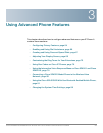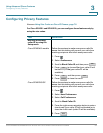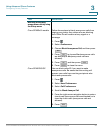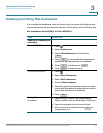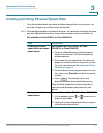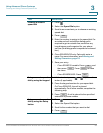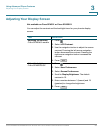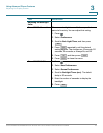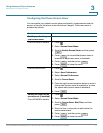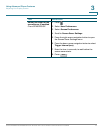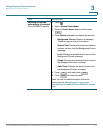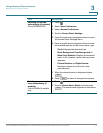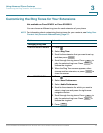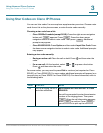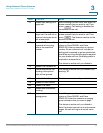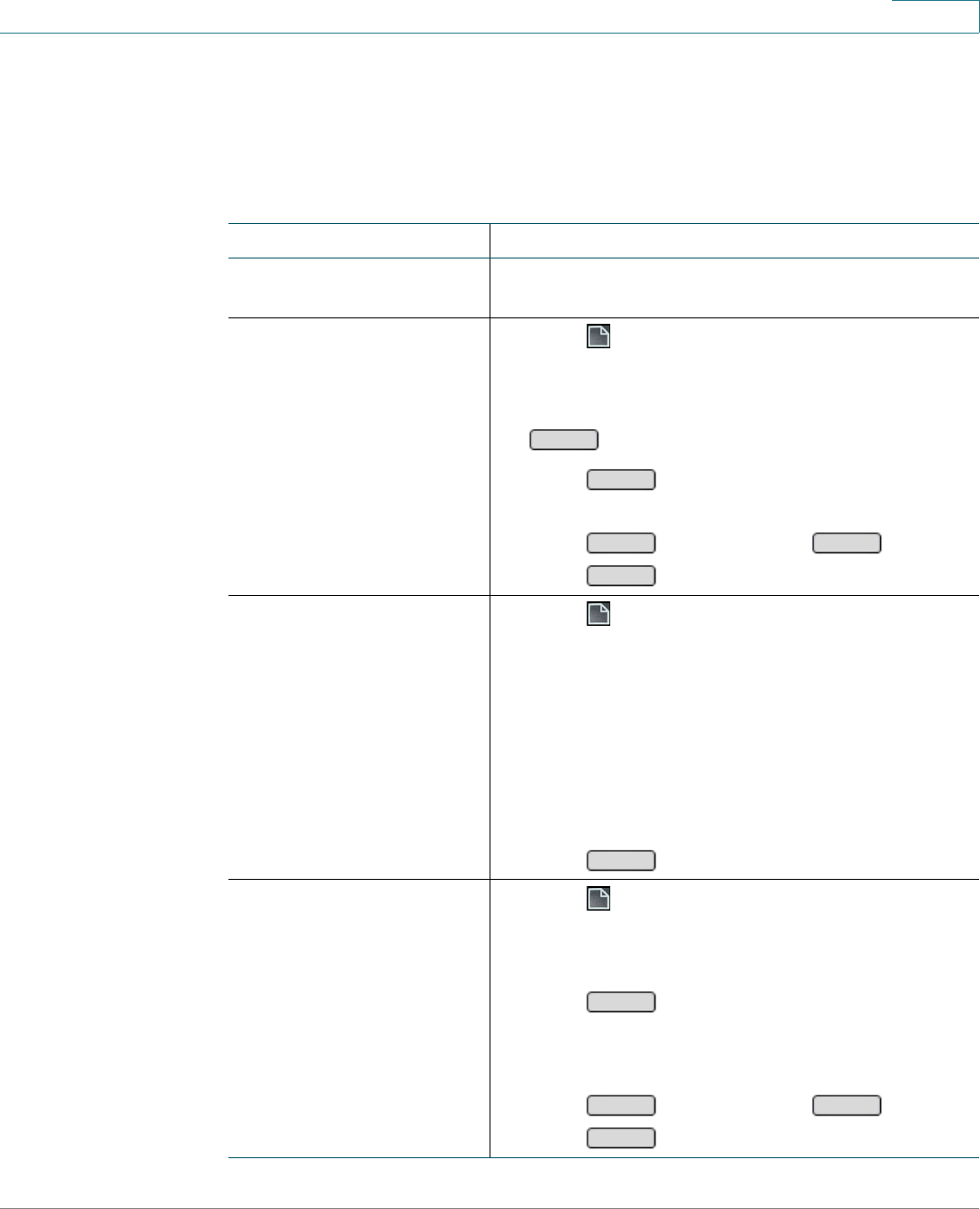
Using Advanced Phone Features
Adjusting Your Display Screen
Cisco SPA300 and SPA500 Series IP Phones with Cisco Unified Communications UC320W 71
3
Configuring the Phone Screen Saver
You can enable your phone’s screen saver and specify its appearance and the
amount of time for the phone to be idle before it begins. The screen saver is
disabled by default.
Task Instructions
Enabling or disabling
your screen saver
Cisco SPA50xG models
1. Press .
2. Select Screen Saver Mode.
3. Scroll to Enable Screen Saver, and then press
.
4. Press to choose Yes (screen saver is
enabled) or No (screen saver is disabled).
5. Press , and then press .
6. Press to close the menu.
Cisco SPA525G/G2
1. Press .
2. Select User Preferences.
3. Select Screen Preferences.
4. Scroll to Screen Saver.
5. Press the right-arrow navigation button to enter a
check mark (screen saver is enabled) or to clear
the check mark (screen saver is disabled).
6. Press .
Setting the timer for the
screen saver (if enabled)
Cisco SPA50xG models
1. Press .
2. Select Screen Saver Mode.
3. Scroll to Screen Saver Wait Time, and then
press .
4. Enter the time, in seconds, to wait before the
screen saver starts.
5. Press , and then press .
6. Press to close the menu.
Edit
Y/N
OK
Save
Cancel
Save
Edit
OK
Save
Cancel