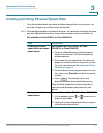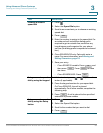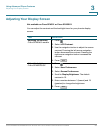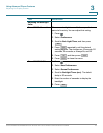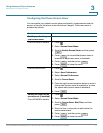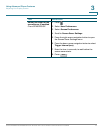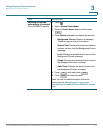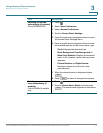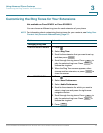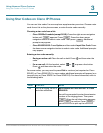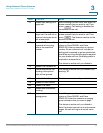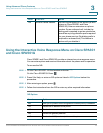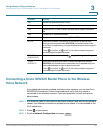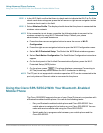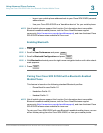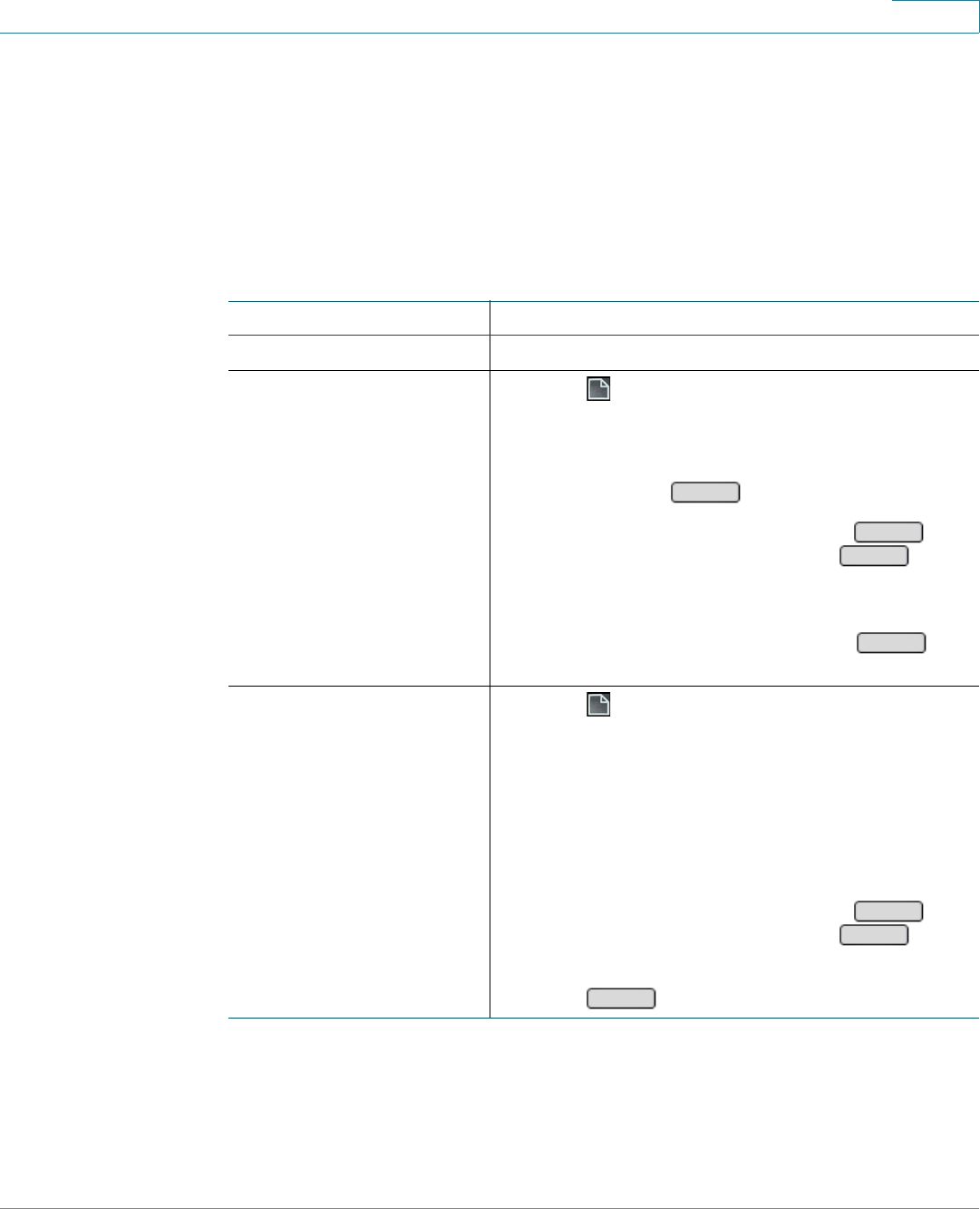
Using Advanced Phone Features
Customizing the Ring Tones for Your Extensions
Cisco SPA300 and SPA500 Series IP Phones with Cisco Unified Communications UC320W 75
3
Customizing the Ring Tones for Your Extensions
Not available on Cisco SPA301 or Cisco SPA501G
You can choose a different ring tone for each extension of your phone
NOTE For information about customizing the ring tones for your contacts, see Using Your
Contact List (Personal Address Book), page 51.
Task Instructions
Changing a ring tone
Cisco SPA50xG models
1. Press .
2. Select Ring Tone.
3. Scroll to the extension that you want to set up,
and then press .
4. Scroll through the ring tones. Press to
play the selected ring tone. Press to
choose the ringtone.
5. When the Ring Tone screen appears, either
choose another extension, or press to
close the screen.
Cisco SPA525G/G2
1. Press .
2. Select User Preferences.
3. Select Audio Preferences.
4. Scroll to the extension for which you want to
select a ring tone and press the right-arrow
navigation button.
5. Scroll through the ring tones. Press to
play the selected ring tone. Press to
choose the ringtone.
6. Press .
Changes
Play
Select
Cancel
Play
Select
Save