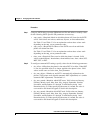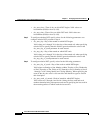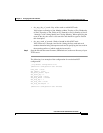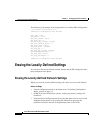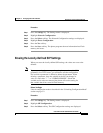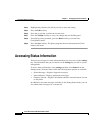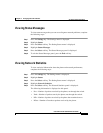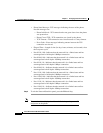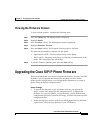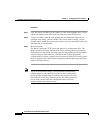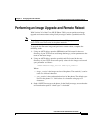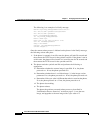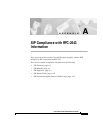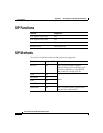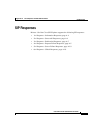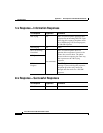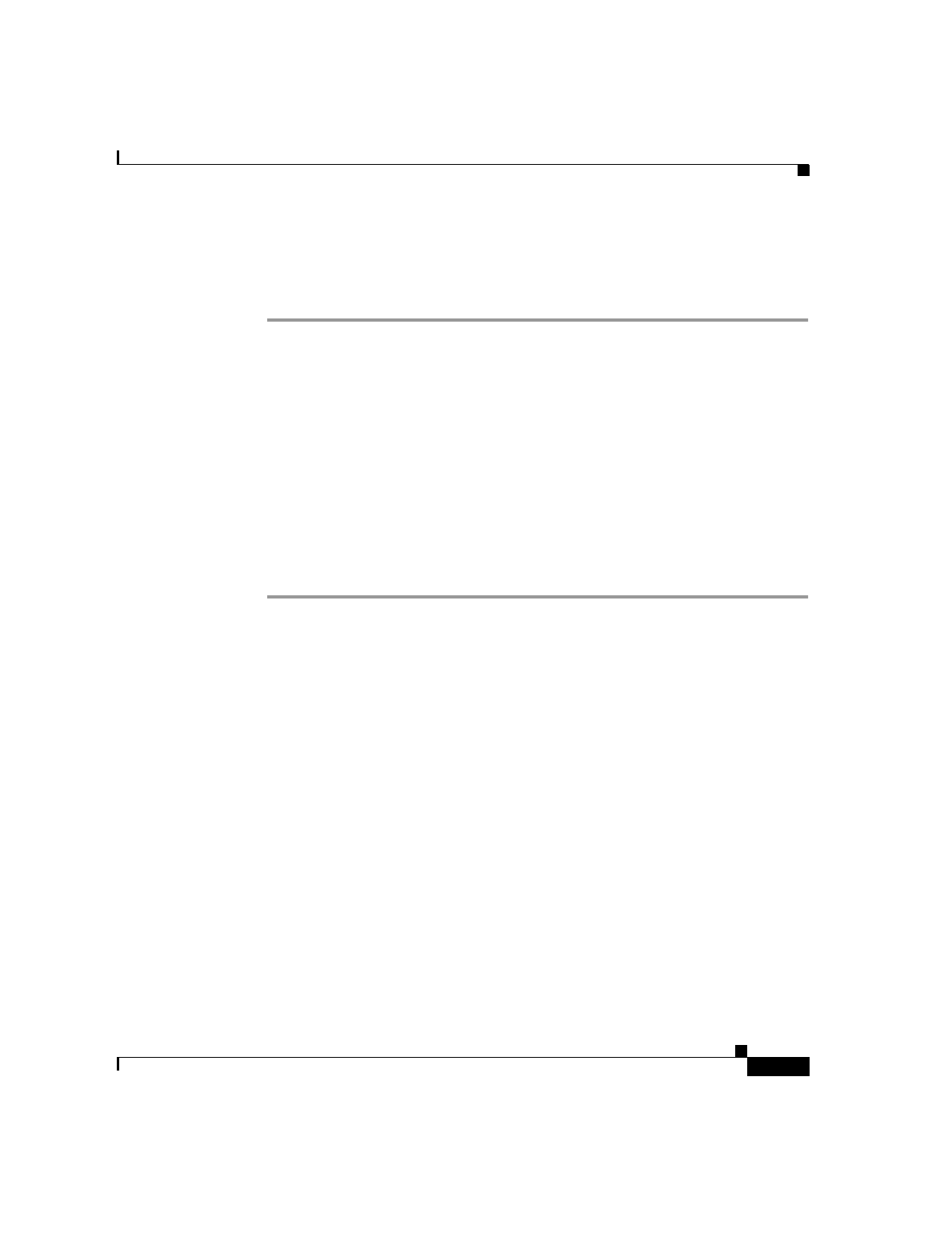
3-33
Cisco SIP IP Phone 7960 Administrator Guide
78-10497-02
Chapter 3 Managing Cisco SIP IP Phones
Upgrading the Cisco SIP IP Phone Firmware
Viewing the Firmware Version
To view network statistics, complete the following steps:
Step 1
Press the settings key. The Settings menu is displayed.
Step 2
Highlight Status.
Step 3
Press the Select soft key. The Setting Status menu is displayed.
Step 4
Highlight Firmware Versions.
Step 5
Press the Select soft key. The Firmware Versions panel is displayed.
The following information is displayed on this panel:
•
Application Load ID—Current software image on the phone.
•
Boot Load ID—Bootstrap loader image version that is manufactured on the
phone. This image name does not change.
Step 6
To exit the Firmware Versions panel, press the Exit soft key.
Upgrading the Cisco SIP IP Phone Firmware
There two methods that you can use to upgrade the firmware on your Cisco SIP
IP phones. You can upgrade the firmware on one phone at a time via the
phone-specific configuration or you can upgrade the firmware on a system of
phones using the default configuration file.
Before You Begin
•
To upgrade the firmware on just one phone at a time, you upgrade the
image_version in the phone-specific configuration file. To upgrade the
firmware on a system of phones, specify the image_version in the default
configuration file and do not define the image_version in the phone-specific
configuration files.
•
Ensure that the latest version of the Cisco SIP IP phone firmware has been
copied from CCO to the root directory of your TFTP server.