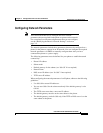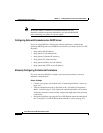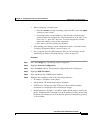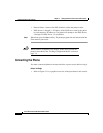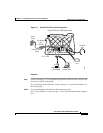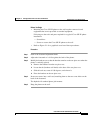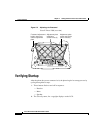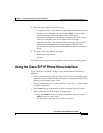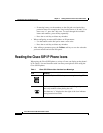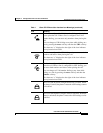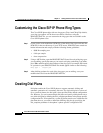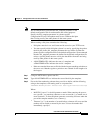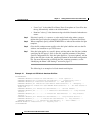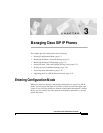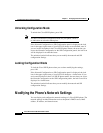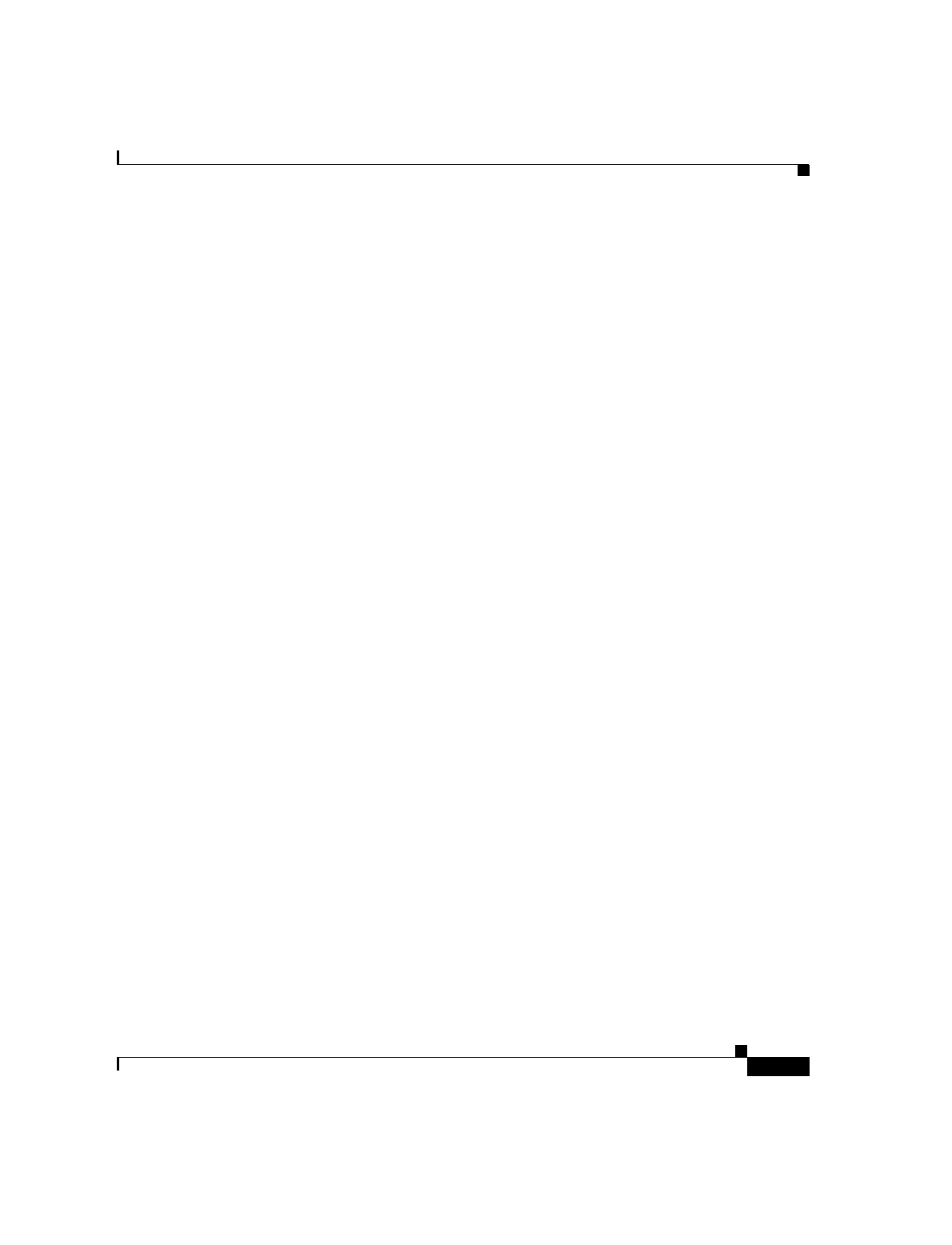
2-21
Cisco SIP IP Phone 7960 Administrator Guide
78-10497-02
Chapter 2 Getting Started with Your Cisco SIP IP Phone
Using the Cisco SIP IP Phone Menu Interface
3.
These messages display as phone starts up:
–
Configuring VLAN—The phone is configuring the Ethernet connection.
–
Configuring IP—The phone is contacting the DHCP server to obtain
network parameters and the IP address of the TFTP server.
–
Requesting Configuration—The phone is contacting the TFTP server to
request its configuration files and compare firmware images.
–
Upgrading Software—The Upgrade Software message displays only if
the phone has determined that an image upgrade is required. After
upgrading the image, the phone will automatically reboot to run the new
image.
4.
The main LCD screen appears displaying:
–
Primary directory number
–
Soft keys
If the phone successfully passes through these stages, it has started up properly.
Using the Cisco SIP IP Phone Menu Interface
As you configure your phone’s settings via the menu interface, follow these
guidelines:
•
Select a parameter by pressing the down arrow to scroll to and highlight the
parameter or by pressing the number that represents the parameter (located to
the left of the parameter on the LCD).
•
During configuration, use * for dots (periods) or press the “.” soft key when
available on the LCD.
•
Press Cancel during configuration to cancel all changes and exit a menu.
•
When configuring an SIP IP address or ID parameter:
–
Press the Number soft key if entering a numerical value or press the
Alpha soft key to enter a name.
–
Use the buttons on the dial pad to enter a new value.