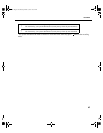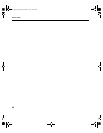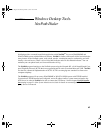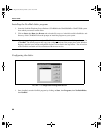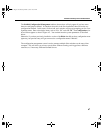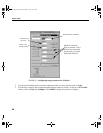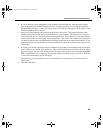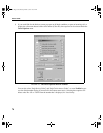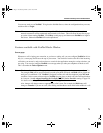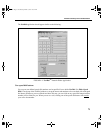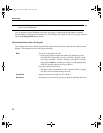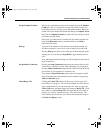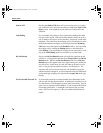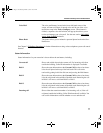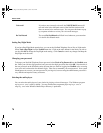71
Windows Desktop Tools- NexPath Dialer
YouarenowreadytouseNexDial! To login to the NexPath Server, select the configuration that you want,
andthenclickonLogin.
Note When a new configuration is activated using AdminTool on the NexPath Telephony Server, the
network connection will be terminated and restarted to all clients. This will cause an error box to pop-
up on the clients running NexDial. Click Okay on this pop-up, and then restart NexDial to re-login to
the Server. Otherwise NexDial will not be operational.
Features available with NexDial Dialer Window
Screen pops
Whenever a call is ringing your extension, or you have a waiting call, you can configure NexDial to de-ico-
nify (i.e., screen-pop) and focus to the top of your screen. You can then view the caller ID of the incoming
call before you answer it, and you do not have to search for the application among the various windows you
are using. You can also configure NexDial to screen-pop when you take your telephone off hook as well.
This is set under the Tools->Options menu.
Note The buttons listed below will be grayed out unless they are appropriate for the current state of your line.
For example, Dial will be grayed out until you take your phone off-hook, and Hold will be grayed out
until you’ve established a call. NexDial is designed to make calls with the telephone in the off- hook
condition. In the current software release, NexDial does not
place on-hook calls (the TAPI applications
do, however. See the chapter
Installing the NexPath TAPI 2.1 Service Provider starting on page 129
for details on installing TAPI.). NexDial is not
a TAPI application.
Also, buttons will change names as appropriate to a line’s state. For example, the Dial button will
change to Transfer if you are on a call, since dialing would make no sense while in the middle of a call.
user.bk Page 71 Wednesday, March 7, 2001 10:34 AM