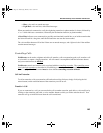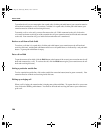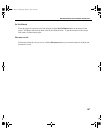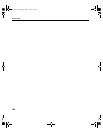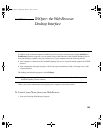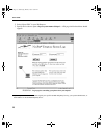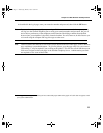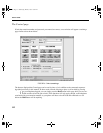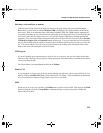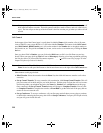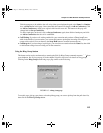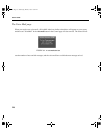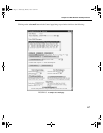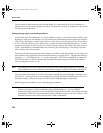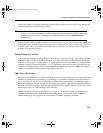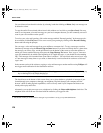113
TelOper: the Web Browser Desktop Interface
Selectingavoicemailboxtomonitor
Your user name will be shown in the upper left corner of this page, along with your extension number.
Below them is a pull-down list labelled Monitor VMB containing all voice mail mailboxes to which you
have access. There is an additional entry at the bottom labelled USER. The USER selection represents all
voice mail boxes that you own, and will activate monitoring of all of those mail boxes. For most people, this
will be a list with only two entries, the user’s voice mail box and the USER entry, and both represent the
same thing. The voice mail mailbox selected from this pull-down list will be the one used by the voice mail,
VM Barge-in, Send to VM,andPassword buttons on this page. If you own more than one voice mail box,
and you select USER, then the mail box selected by these functions will be the first one that you own in the
list. You can tell which voice mail boxes are being monitored by looking at the information in the status
frame in the lower left hand corner of the main screen.
VM Barge-in
If you miss picking up your phone before a call rolls over to voice mail, you can still connect to the caller
while he or she is leaving you a message by clicking this button. Your phone must be off-hook for this button
to have any effect, though.
The Listen feature is not implemented at this time in TelOper.
Send to VM
If your telephone is ringing, and you do not wish to take the call right now, you can send it directly to voice
mail by clicking on Send to VM (Send to Voice Mail) while it is ringing. It will immediately be transferred
to your voice mail box instead of ringing until it rolls over to voice mail.
Hold
While you are on a call, you can click on the Hold button to put the caller on hold. Click again on the Hold
button to bring the call back, or Swap Hold to simultaneously put a current conversation on hold and
retrieve the call on hold.
user.bk Page 113 Wednesday, March 7, 2001 10:34 AM