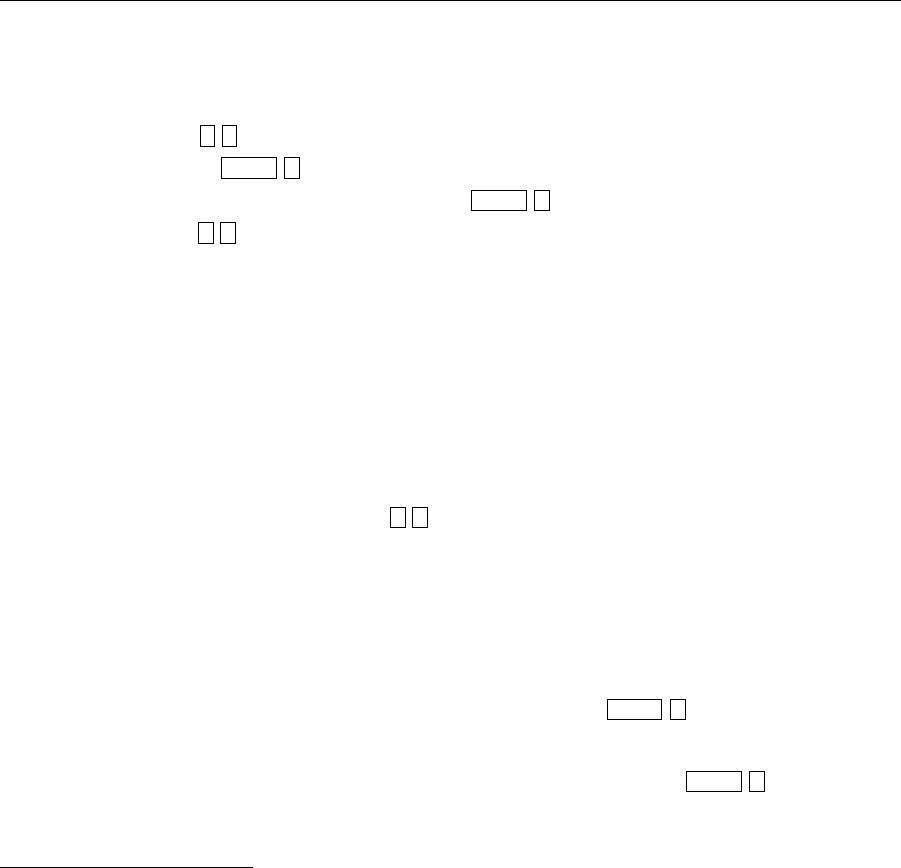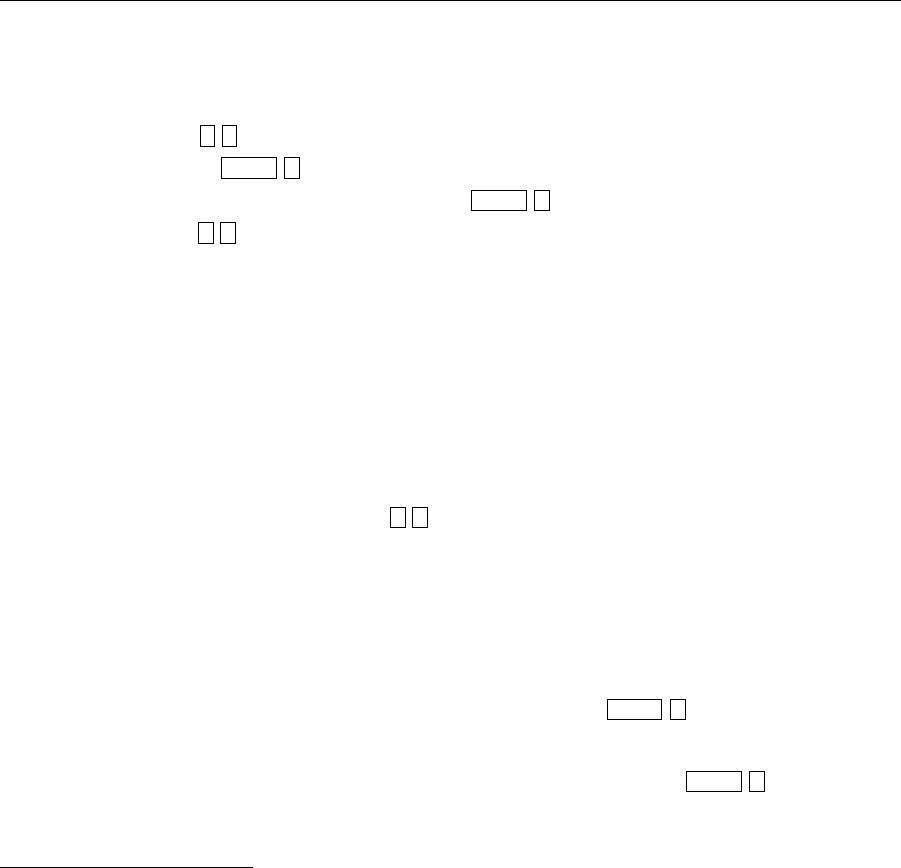
19
Telephone Operations
Call Waiting
Enable Call Waiting
Pick up a Waiting Call
Swap Between a Current Call and a Call on Hold
Cancel Call Waiting
When call-waiting is enabled for your extension, you will hear two beeps in your conversation when you are
on the phone and a new call comes in
1
. When you hear these two beeps, you can decide whether to put your
current caller on hold and take the new call, or continue talking to your current caller and, depending on how
you extension is set up, let the new caller go to either your voice mail, get forwarded, or be disconnected.
You can eliminate call-waiting beeps from your conversations by disabling call-waiting for your extension.
To enable call waiting at your extension:
1. Pick up any phone or otherwise get an inside line dial tone.
2. Enter the Enable Call Waiting sequence .
3. Enter your extension number.
4. If prompted, enter your password
2
or a password with administrator privileges.
5. If your password was accepted, you will be notified that call-waiting has been enabled.
6. Hang up.
If you enable call waiting for your extension and you are on the phone when another call comes in, you will
hear two short beeps in the middle of your existing call. You can press to put the current call on
hold and answer the new call, or you can ignore the new call and let it go to your voice mail.
Note that if you pick up the incoming call, you can use the Swap Hold sequence to toggle
between the two calls.
1. Your caller will not hear these beeps, only you will.
2. You will not be asked for a password if you have already entered it once to enable some other command and you have not
hung up since then.
*
4
Flash
3
Flash
*
*
5
*
4
Flash
3
Flash
*
user.bk Page 19 Wednesday, March 7, 2001 10:34 AM