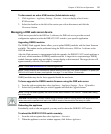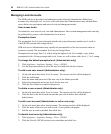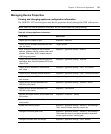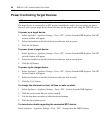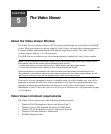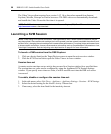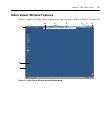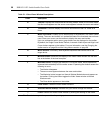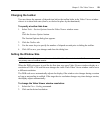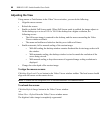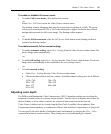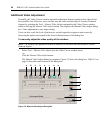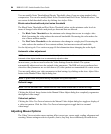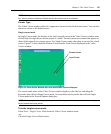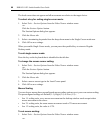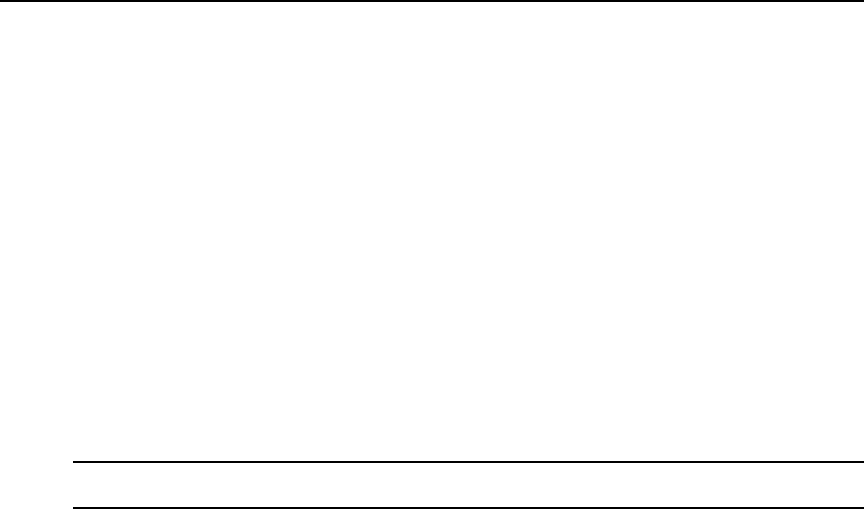
Chapter 5: The Video Viewer 59
Changing the toolbar
You can choose the amount of elapsed time before the toolbar hides in the Video Viewer window
when it is in show/hide state (that is, not locked in place by the thumbtack).
To specify a toolbar hide time:
1. Select Tools - Session Options from the Video Viewer window menu
-or-
Click the Session Options button.
The Session Options dialog box appears.
2. Click the Toolbar tab.
3. Use the arrow keys to specify the number of elapsed seconds prior to hiding the toolbar.
4. Click OK to save your changes and close the dialog box.
Setting the Window Size
NOTE: The View - Scaling command is not available if the Video Viewer window is in Full Screen mode or to
non-primary users of a shared session.
When the DSR web server is used for the first time, any open Video Viewer windows display at a
resolution of 1024 x 768 until the user changes the value. Each Video Viewer window can be set to
a different resolution.
The DSR web server automatically adjusts the display if the window size changes during a session
as long as autoscaling is enabled. If the target device resolution changes any time during a session,
the display adjusts automatically.
To change the Video Viewer window resolution:
1. Select the View - Scaling command.
2. Click on the desired resolution.