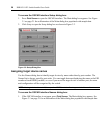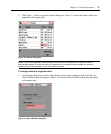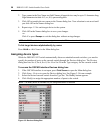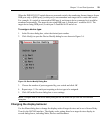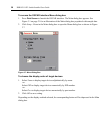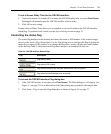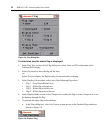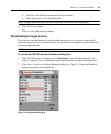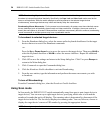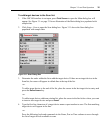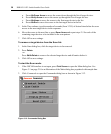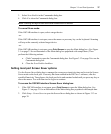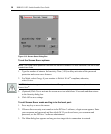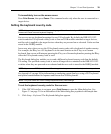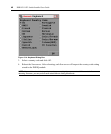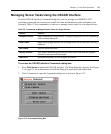34 DSR1021/1022 Switch Installer/User Guide
NOTE: Broadcasting Keystrokes - The keyboard state must be identical for all target devices receiving a
broadcast to interpret keystrokes identically. Specifically, the Caps Lock and Num Lock modes must be the
same on all keyboards. While the switch attempts to send keystrokes to the selected target devices
simultaneously, some target devices may inhibit and thereby delay the transmission.
Broadcasting Mouse Movements - For the mouse to work accurately, all systems must have identical mouse
drivers, desktops (such as identically placed icons) and video resolutions. In addition, the mouse must be in
exactly the same place on all screens. Because these conditions are extremely difficult to achieve, broadcasting
mouse movements to multiple systems may have unpredictable results.
To broadcast to selected target devices:
1. From the Broadcast dialog box, select the mouse and/or keyboard checkboxes for the target
devices that are to receive the Broadcast commands.
-or-
Press the Up or Down Arrow keys to move the cursor to the target device. Then press Alt+K to
select the keyboard checkbox or
Alt+M to select the mouse checkbox. Repeat for additional
target devices.
2. Click OK to save the settings and return to the Setup dialog box. Click X or press Escape to
return to the Main dialog box.
3. Click Commands to open the Commands dialog box.
4. Click the Broadcast Enable checkbox to activate Broadcasting.
5. From the user station, type the information and perform the mouse movements you wish
to
broadcast.
To turn off Broadcasting:
From the Commands dialog box, clear the Broadcast Enable checkbox.
Using Scan mode
In Scan mode, the DSR1021/1022 switch automatically scans from port to port (target device to
target device). You can scan up to eight target devices, specifying which ones to scan and the
number of seconds that each will display. The scanning order is determined by placement of the
target device in the list. The list always displays in scanning order. You can, however, choose to
display the target device’s name or EID number by pressing the appropriate button.
NOTE: Scanning is only available to the local user.