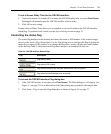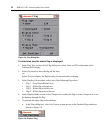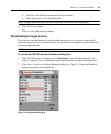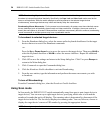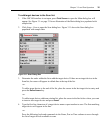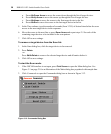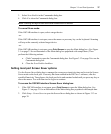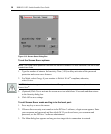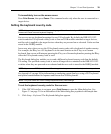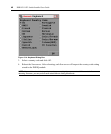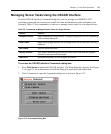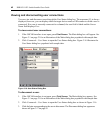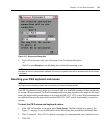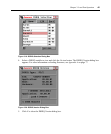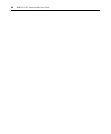Chapter 3: Local Port Operation 39
To immediately turn on the screen saver:
Press Print Screen, then press Pause. This command works only when the user is connected to a
target
device.
Setting the keyboard country code
NOTE: Using a keyboard code that supports a language different from that of your DSR1021/1022 switch
firmware will cause incorrect keyboard mapping.
Sun servers can use keyboard mappings for non-US keyboards. By default, the DSR1021/1022
switch sends the US keyboard country code to Sun and USB modules attached to target devices,
and the code is applied to the target devices when they are powered on or rebooted. Codes are then
stored in the DSRIQ module.
Issues may arise when you use the US keyboard country code with a keyboard of another country.
For example, the
Z key on a US keyboard is in the same location as the Y key on a German
keyboard. Sun servers will interpret pressing the
Y key on a German keyboard as pressing the Z key
when the US keyboard country code is used.
The Keyboard dialog box enables you to send a different keyboard country code than the default
US setting. The specified country code is sent to all target devices attached to the DSR1021/1022
switches when they are powered on or rebooted and the new code is stored in the DSRIQ module.
NOTE: If you move a DSRIQ module to a different target device, you must reset the keyboard country code.
See Appendix F on page 88 for information on emulating certain Sun keys using a PS/2 keyboard
and special considerations for Japanese and Korean Sun USB keyboards.
NOTE: Only local users can view or change keyboard country code settings.
To set the keyboard country code for Sun servers:
1. If the OSCAR interface is not open, press Print Screen to open the Main dialog box. See
Figure 3.1 on page 21 for an illustration of the Main dialog box populated with sample data.
2. Click Setup - Keyboard. The Keyboard dialog box appears.