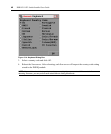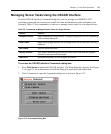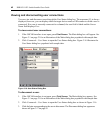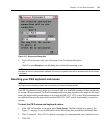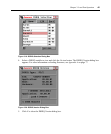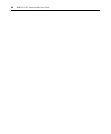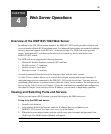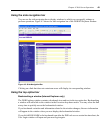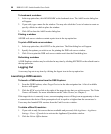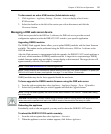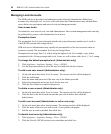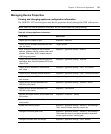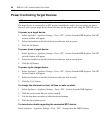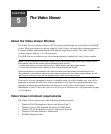48 DSR1021/1022 Switch Installer/User Guide
About the DSR Explorer Window
When a user has been logged in and authenticated, the Avocent DSR Explorer window appears.
From the DSR Explorer window, users may view, access and manage their DSR1021/1022 switch.
The window may also be used to specify system settings and change profile settings.
Figure 4.1 shows the DSView Explorer window areas for the DSR1021/1022 switches.
A
C
B
Figure 4.1: Avocent DSR Explorer Window
Table 4.1 describes some of the DSR Explorer window areas.
Table 4.1: DSR Explorer Window Area Descriptions
Letter Description
A Top option bar - Use the top option bar to bookmark a DSR web server window, refresh the display
of a DSR web server window, print a web page, log out of a software session or access the
Avocent Technical Support help page. The name of the logged in user appears on the left side of
the top option
bar.
B Side navigation bar - Use the side navigation bar to display the system information you wish to
display or edit, which displays in the content area. The side navigation bar also contains icons in
the top left corner which, when clicked, expand or collapse all
nodes.
C Content area - Use the content area to display or make changes to the DSR web server system.