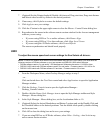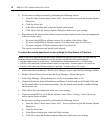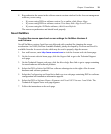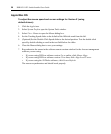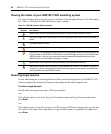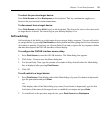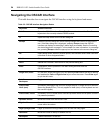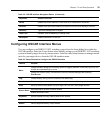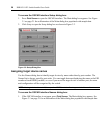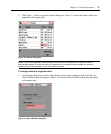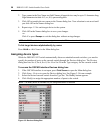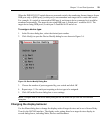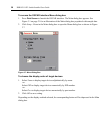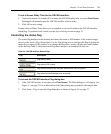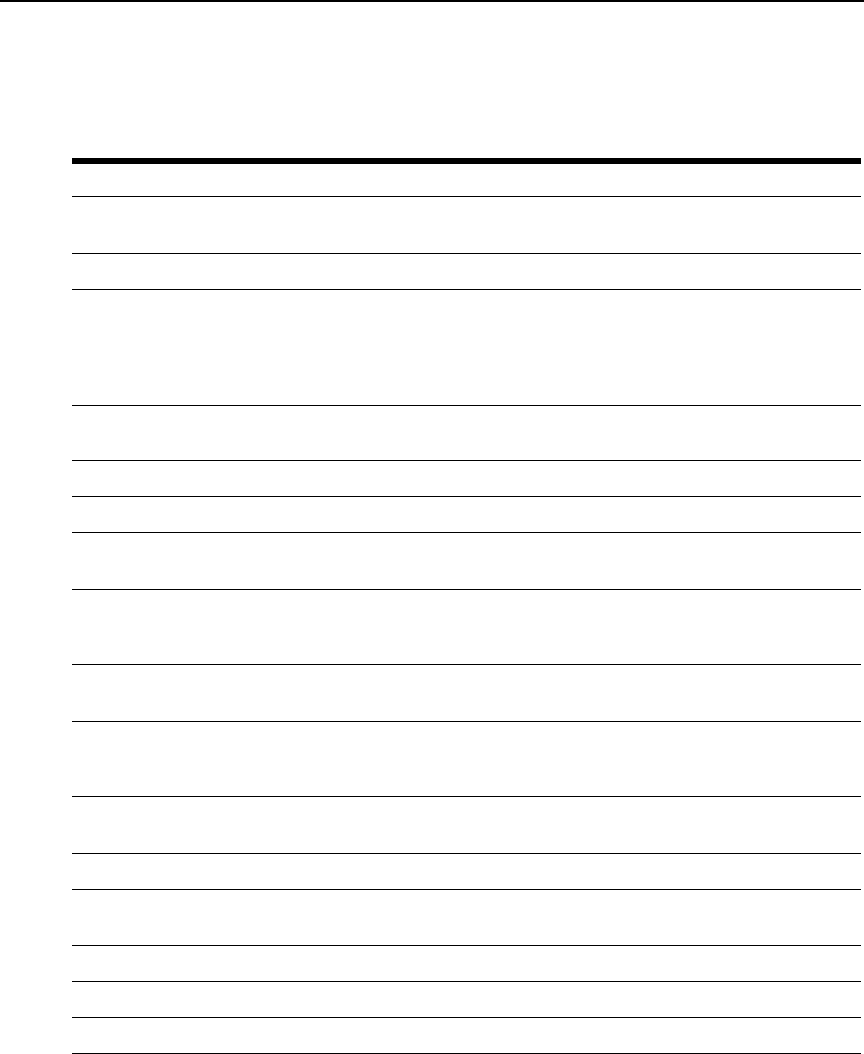
24 DSR1021/1022 Switch Installer/User Guide
Navigating the OSCAR Interface
This table describes how to navigate the OSCAR interface using the keyboard and mouse.
Table 3.2: OSCAR Interface Navigation Basics
Keystroke Action Performed
Print Screen Opens the OSCAR interface. Press Print Screen twice to send the Print Screen
keystroke to the currently selected DSRIQ module.
F1 Opens the Help screen for the current dialog box.
Escape Closes the current dialog box without saving changes and returns to the previous
one. If the Main dialog box is displayed, pressing Escape closes the OSCAR
interface and displays a status flag if status flags are enabled. See the
Controlling
the status flag section on page 31 in this chapter for more information. In a message
box, pressing Escape closes the pop-up box and returns to the current dialog box.
Alt Opens dialog boxes, selects or checks options, and executes actions when used with
underlined or other designated letters.
Alt+X Closes current dialog box and returns to previous one.
Alt+O Selects the OK button, then returns to the previous dialog box.
Enter Completes a switch operation in the Main dialog box and exits the
OSCAR
interface.
Single-click, Enter In a text box, single-clicking an entry and pressing Enter selects the text for editing
and enables the Left and Right Arrow keys to move the cursor. Press Enter again
to quit the edit mode.
Print Screen,
Backspace
Toggles back to the previous selection.
Print Screen,
Alt+0 (zero)
Immediately disengages the user from a target device; no target device is selected.
Status flag displays Free. (This only applies to the 0 (zero) on the keyboard and not
the numeric keypad.)
Print Screen, Pause Immediately turns on Screen Saver mode and prevents access to that specific console if
it is password protected.
Up/Down Arrows Moves the cursor from line to line in lists.
Right/Left Arrows Moves the cursor between columns. When editing a text box, these keys move the
cursor within the column.
Page Up/Page Down Pages up and down through Name and Port lists and Help pages.
Home/End Moves the cursor to the top or bottom of a list.
Backspace Erases characters in a text box.