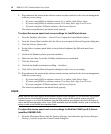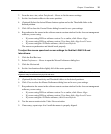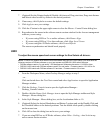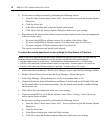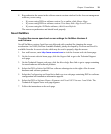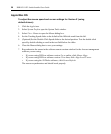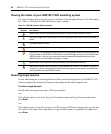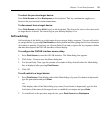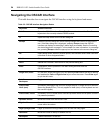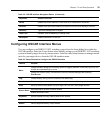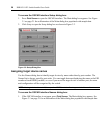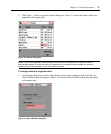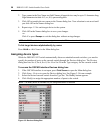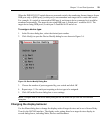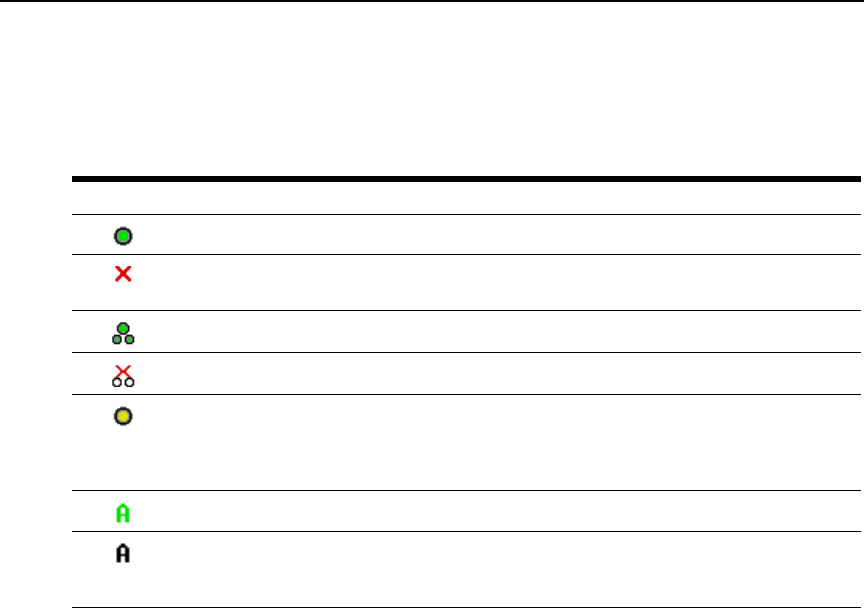
22 DSR1021/1022 Switch Installer/User Guide
Viewing the status of your DSR1021/1022 switching system
The status of target devices in your system is indicated in the far right columns of the Main dialog
box.
Table 3.1 describes the OSCAR interface status symbols.
Table 3.1: OSCAR Interface Status Symbols
Symbol Description
(green circle) Server is connected and powered on, and the DSRIQ module is online.
Connected target device is powered off or is not operating properly and the DSRIQ module is
offline.
Connected switch is online.
Connected switch is offline or not operating properly.
(yellow circle) The designated DSRIQ module is being upgraded. When this symbol displays, do
not cycle power to the DSR1021/1022 switch or connected target devices and do not disconnect
DSRIQ modules. Doing so may render the module permanently inoperable and require the
DSRIQ module to be returned to the factory for repair.
(green letter) DSRIQ module is being accessed by the indicated user channel.
(black letter) DSRIQ module is blocked by the indicated user channel. For instance, in Figure 3.1
on page 21, user B is viewing Forester but is blocking access to Acton, Barrett and Edie which
are connected to the same DSRIQ module.
Selecting target devices
Use the Main dialog box to select target devices. When you select a target device, the DSR1021/1022
switch reconfigures the keyboard and mouse to the settings for the selected target device.
To select target devices:
Double-click the target device name, EID or port number.
-or-
If the display order of your list is by port (Port button is depressed), type the port number and
press
Enter.
-or-
If the display order of your list is by name or EID (Name or EID button is depressed), type the first
few letters of the name of the target device or type the EID number to establish it as unique and
press
Enter.