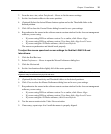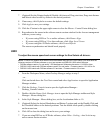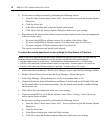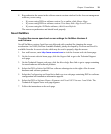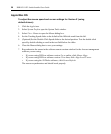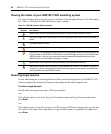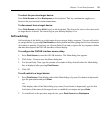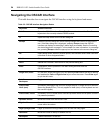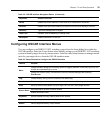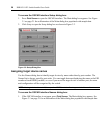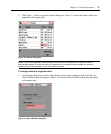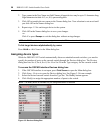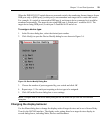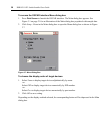Chapter 3: Local Port Operation 23
To select the previous target device:
Press Print Screen and then Backspace on the keyboard. This key combination toggles you
between the previous and current connections.
To disconnect from a target device:
Press Print Screen and then Alt+0 (zero) on the keyboard. This leaves the user in a free state with
no target device selected. The status flag on your desktop displays Free.
Soft switching
Soft switching is the ability to switch target devices using a hotkey sequence. You can soft switch
to a target device by pressing
Print Screen on the keyboard and then typing the first few characters
of its name or number. If you have set a Screen Delay Time and you press the key sequences before
that time has elapsed, the OSCAR interface will not display.
To configure the OSCAR interface screen delay:
1. Press Print Screen to start the OSCAR interface. The Main dialog box appears.
2. Click Setup - Menu to open the Menu dialog box.
3. For Screen Delay Time, type the number of seconds of delay desired before the Main dialog
box is displayed after pressing
Print Screen.
4. Click OK.
To soft switch to a target device:
1. Press Print Screen. If the display order of the Main dialog is by port (Port button is depressed),
type the port number and press
Enter.
-or-
If the display order of the Main dialog is by name (Name button is depressed), type the first
few letters of the name of the target device to establish it as unique and press
Enter.
2. To switch back to the previous target device, press Print Screen then Backspace.