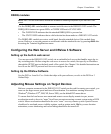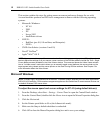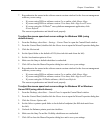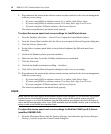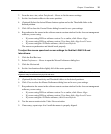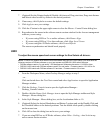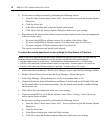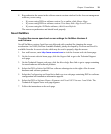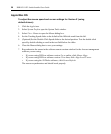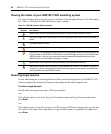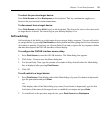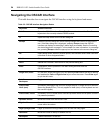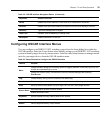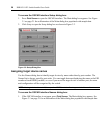Chapter 2: Installation 19
8. Resynchronize the mouse in the software remote session window for the Avocent management
software you are using.
• If you are using DSView software version 2.x or earlier, click Mouse Align.
• If you are using DSView software version 3.0 or later, click Align Local Cursor.
• If you are using the AVWorks software, click Screen Refresh.
The mouse resynchronizes and should work properly.
Novell NetWare
To adjust the mouse speed and cursor settings for NetWare Versions 5
and
6 drivers:
Novell NetWare versions 5 and 6 are not delivered with a method for changing the mouse
acceleration. An NLM (NetWare Loadable Module) jointly developed by Avocent and Novell is
available from the Avocent web site which may be used to properly align the mouse.
1. In a web browser, enter http://www.avocent.com to visit the Avocent web site home page.
2. On the Avocent web site home page, click the Support link to go to the Technical Support
web page.
3. On the Technical Support web page, click the Knowledge Base link to go to a page containing
Avocent hardware and software products.
4. Select the DSView link to list DSView software subcategories to the right of the Avocent
hardware and software products.
5. Select the Configuration and Installation link to go to a web page containing DSView software
configuration and installation information appears.
6. Select the DSView Software Mouse Alignment with Novell GUI Netware 5 and 6 link. The
Technical & Support Notes web page appears.
7. Follow the instructions on the web page.