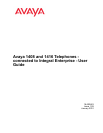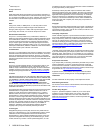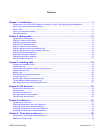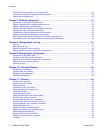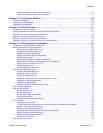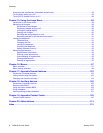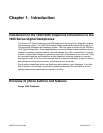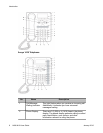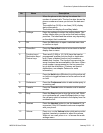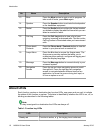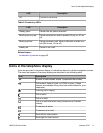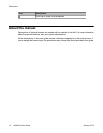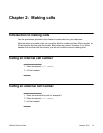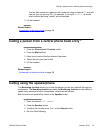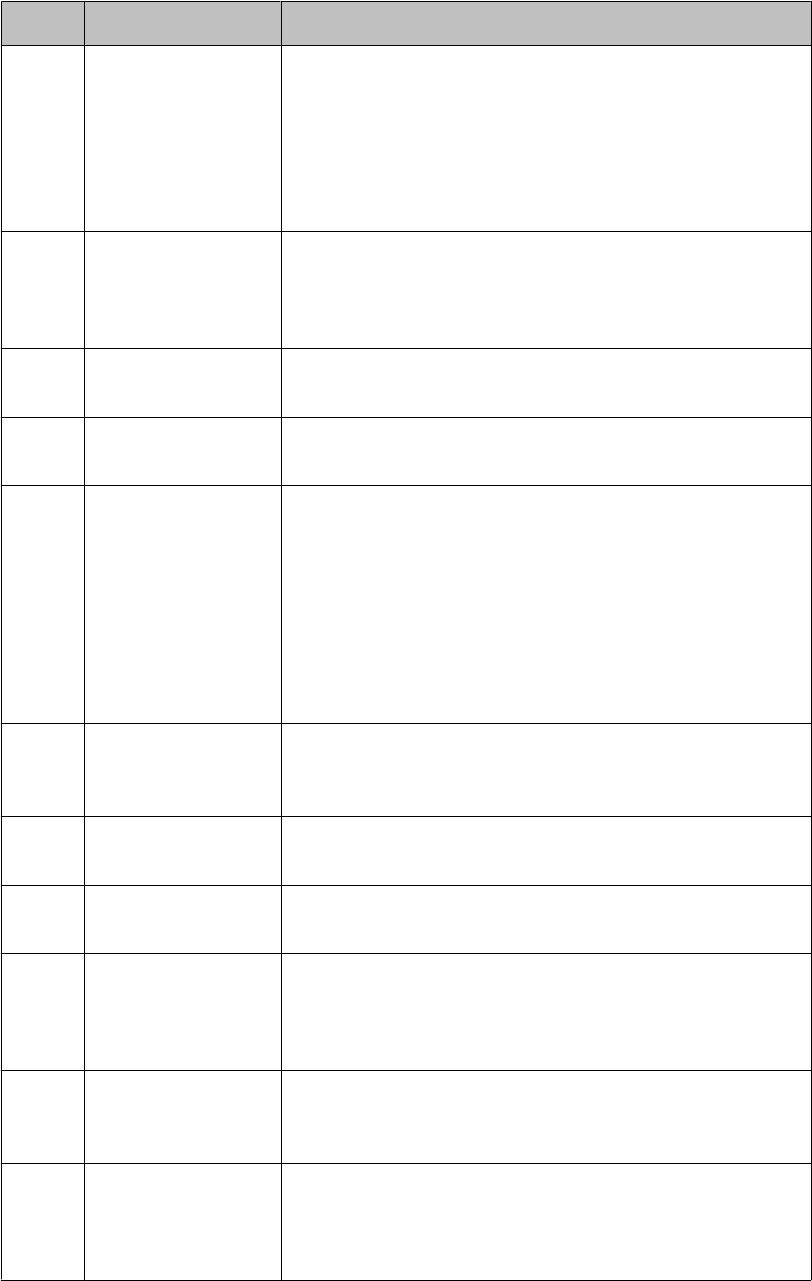
No. Name Description
When the phone is idle, the top line shows the
number of missed calls. The top line also shows the
phone number and name you set and the date and
time.
The middle line (1408) or two lines (1416) display
status information.
The bottom line displays the softkey labels.
3 Softkeys Press the softkeys to select the softkey labels. The
softkey labels show you the action that each softkey
produces. The labels and the actions vary depending
on the object that is selected.
4 OK Press the OK button to open a selected menu item
or confirm an input.
5 Phone/Exit Press the Phone/Exit button to return back to the idle
display from a menu.
6 Function keys /
Destination keys /
Partner keys
There are 8 (1408) or 16 (1416) keys that can be
programmed as either function keys or destination
keys. Press a labeled function key to enable or
disable that function. The function keys provide the
same functions that are available in the menu. When
a call number is programmed on the key press the
key to dial the destination. (Partners are special
destinations, see chapter Partners for more
information)
7 Hold Press the Hold button (R button) to put the active call
on hold or to toggle between an active call and a call
on hold.
8 Conference Press the Conference button to add another party to
an existing call.
9 Transfer Press the Transfer button to transfer a call to another
number.
10 Drop Press the Drop button to drop the active call. While
on a conference call, press the Drop button to drop
the call party which is marked in the display from the
conference call.
11 Headset Press the Headset button to use the headset if it is
connected. Only HIS headset cords are compatible
with your phone.
12 Volume Press + or - on the Volume button while active on the
handset, headset or speaker to adjust the volume.
While not on a call, press + or - to access the audio
settings menu.
Overview of phone buttons and features
1408/1416 User Guide January 2010 9