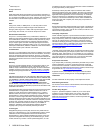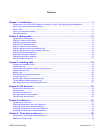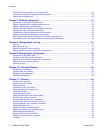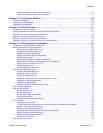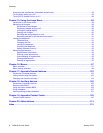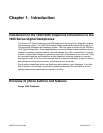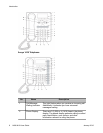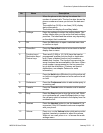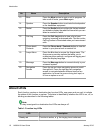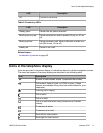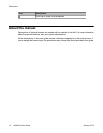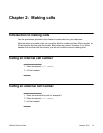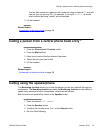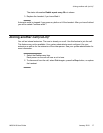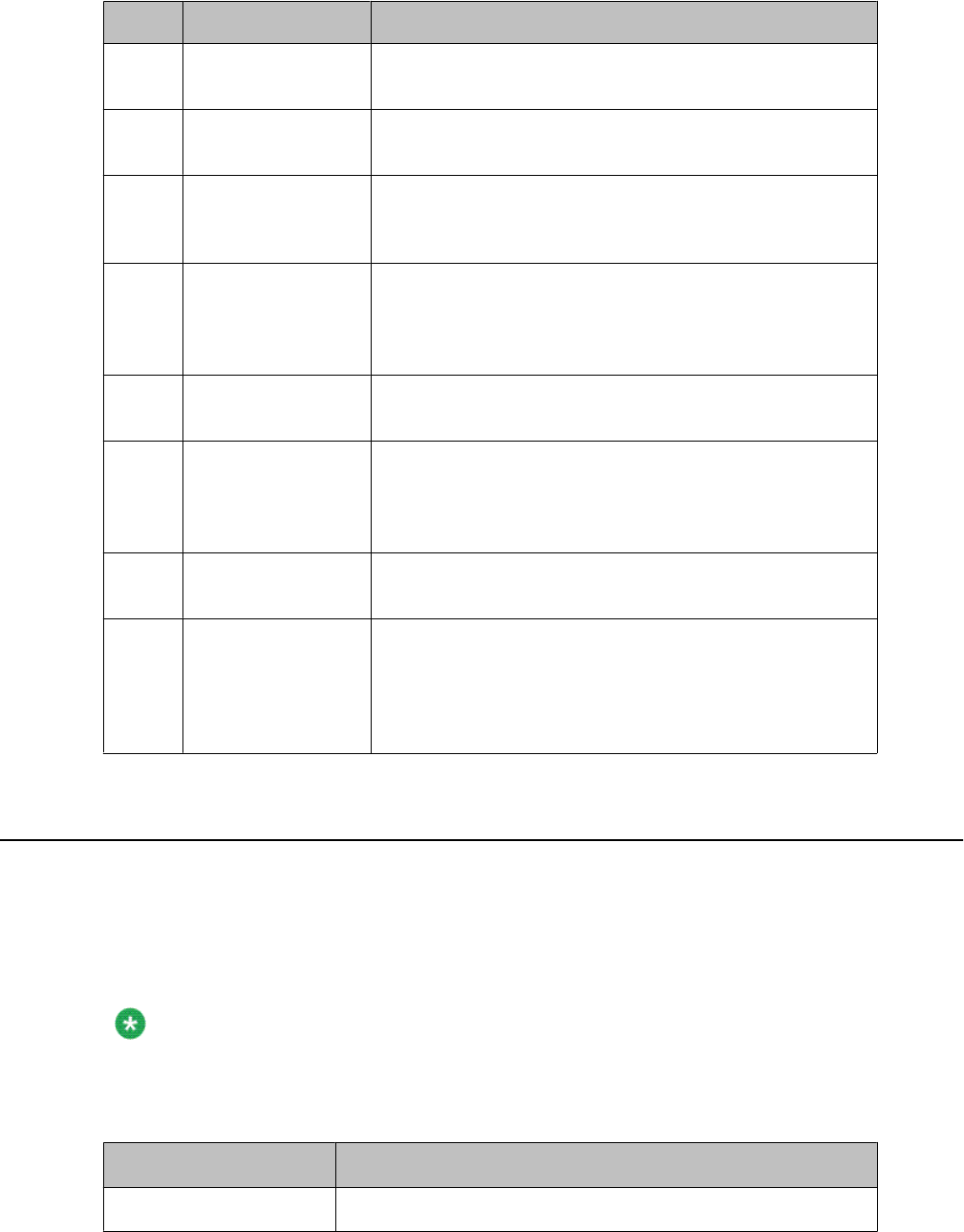
No. Name Description
13 Mute Press the Mute button to mute a call in progress. To
take a call off mute, press Mute again.
14 Speaker Press the Speaker button to activate the loudspeaker
or the handsfree equipment.
15 Redial Press the Redial button to either dial the last number
you dialed or display the redial list from which you can
select a number to redial.
16 Call Log Press the Call Log button to view a list of your
outgoing, incoming, and missed calls. The icon on the
Call Log button is illuminated when you have missed
calls.
17 Phone book /
Contacts
Press the Phone book / Contacts button to view the
entries in your phone book or contact list.
18 Avaya Menu Press the A button to access the Avaya menu. The
Avaya menu provides options that allow you to
customize phone settings, configure call logging and
select the display language.
19 Message Press the Message button to connect directly to your
voicemail system.
20 Navigation
Arrows
Press the up and down navigation arrows to scroll
through lists. Press the right and left navigation
arrows to navigate between different views of an
application, to move the cursor during text input, or
to turn an option on or off.
About LEDs
Each function, partner or destination key has two LEDs, one green and one red, to indicate
the status of the function or partner. The status is identified by whether the LED is on, off, or
blinking as described in the following tables.
Note:
If a key is assigned to a destination the LEDs are always off.
Table 1: Function key LEDs
LED
Description
Steady red Function is active, e. g. the ringing tone is silenced.
Introduction
10 1408/1416 User Guide January 2010