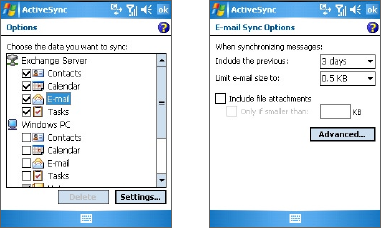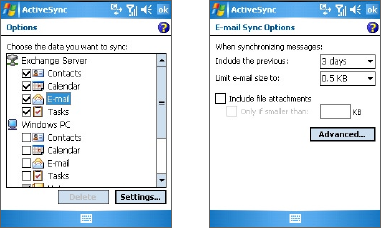
Synchronizing Information and Setting Up E-mail Security 65
Note S/MIME encryption and digital signatures for Windows Mobile-based
devices are available only with Exchange Server 2003 Service Pack
2 or a later version that supports S/MIME. If you are not using one
of these products, or have not yet synchronized, these options are
unavailable.
Digitally sign and encrypt all messages
ActiveSync allows you to set up S/MIME e-mail encryption and signing.
You must obtain a valid certificate to sign and encrypt e-mail messages
successfully.
1. Tap Start > Programs > ActiveSync.
2. Tap Menu > Options.
3. Select the E-mail information type, and tap Settings. On the
E-mail Sync Options screen, tap Advanced.
4. Do one or both of the following:
• To sign all your outgoing e-mail messages so that recipients
can be certain that the messages were sent by you and have
not been altered in any way, select the Sign all outgoing
e-mail messages check box.
• To encrypt all your outgoing e-mail messages so that the
contents of your messages are protected from being viewed
by anyone other than the intended recipients, select the
Encrypt all outgoing e-mail messages check box.