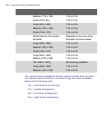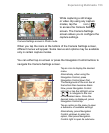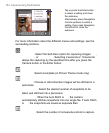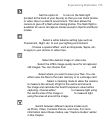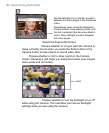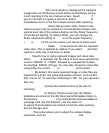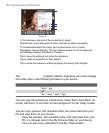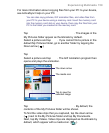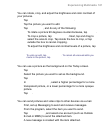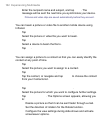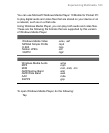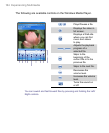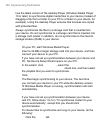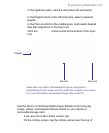160 Experiencing Multimedia
3. Tap to select a video and play it in Windows Media Player.
To view slide shows
You can view your pictures as a slide show on your device. Pictures
are shown in full-screen view with 5-second intervals between slides.
1. Tap Start > Programs > Pictures & Videos.
2. Tap Menu > Play Slide Show.
Note You can specify how pictures are scaled to optimize their display in
a slide show. Tap Menu > Options, then tap Portrait Pictures or
Landscape Pictures on the Slide Show tab.
Tap anywhere on the screen to display the Slide Show toolbar, which
you can use to stop or pause the slide show, rotate the view, and more.
Press Navigation Control right or left to move forward or backward
through the slides.
To sort pictures and video clips
If you store a large number of pictures or video clips on your device,
you may find it helpful to sort them to quickly find a specific picture or
clip. You can sort by name, date, and size.
1. Tap Start > Programs > Pictures & Videos.
2. Tap the sort list (labeled Date by default), and select the item you
want to sort by (Name, Date, or Size).
To start Camera (optional) from Pictures & Videos
• On the My Pictures folder screen, tap Camera (optional).
To delete a picture or video clip
Do any of the following to remove a picture or a video clip:
• Select a picture or video clip on the Pictures & Videos screen,
and tap Menu > Delete.
• Tap and hold the thumbnail of the picture you want to delete, then
tap Delete.
Tap Yes to confirm the deletion.