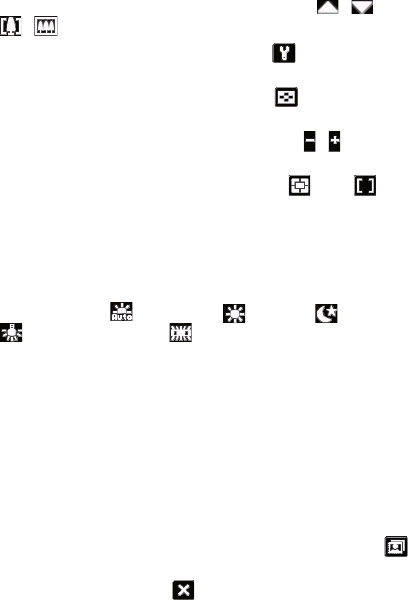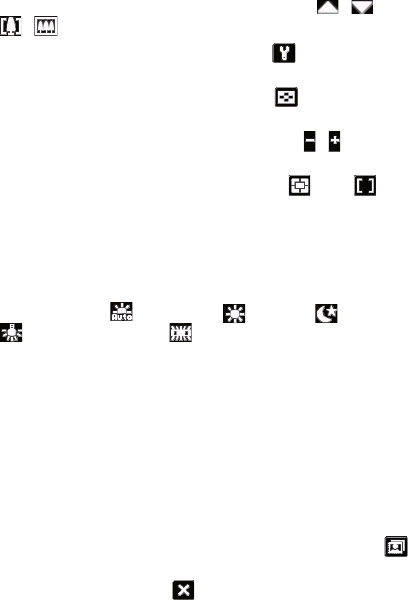
148 Experiencing Multimedia
4 Remaining information indicator. In Photo, Contacts Picture,
Picture Theme, Panorama, Sports, and Burst modes, this shows
the remaining, available shots of pictures based on current
settings. In Video and MMS Video modes, this shows the
remaining duration that can be recorded. While recording video,
this shows the recorded duration.
5 Zoom control. Tapping the up/down arrow ( / ) or tapping
/ on the screen allows you to zoom in or zoom out.
6 Camera Settings. Tap the Tool icon ( ) to open the Camera
Settings screen.
7 Picture Viewer. Tap the Viewer icon ( ) to view the picture or
video in Pictures & Videos.
8 Brightness. Tapping the minus/plus icon ( / ) decreases or
increases the brightness level.
9 Metering Mode. Tap the Metering icon ( ) or ( ) to toggle
the metering mode between Center Area and Average.
10 Flash Light. Tap to turn on or off the flash light that is located at
the back of your device. When the flash light is on, the camera
gives off a flash when taking photos.
11 White Balance. Tap to toggle among the different white balance
settings: Auto ( ), Daylight ( ), Night ( ), Incandescent (
), and Fluorescent ( ).
12 Self-timer. Tap to set the Self-timer to 2 seconds, 10 seconds, or
off when in the Photo, Contacts Picture, or Sports mode. When
you press the Enter button or the Camera button to capture a still
image, it starts to count down, and then captures a still image
after the assigned time (2 seconds or 10 seconds).
13 Recording indicator. This shows a red, blinking indicator while
video recording is in progress.
14 Progress indicator. In Picture Theme, Panorama, Sports, and
Burst modes, this shows the total number of consecutive shots.
15 Template Selector icon. In Picture Theme mode, tap to
toggle among the different templates.
16 Exit. Tap the Exit icon ( ) to exit the Camera program.