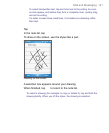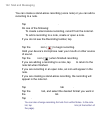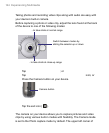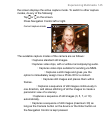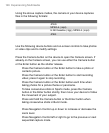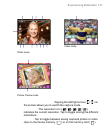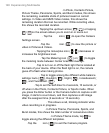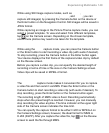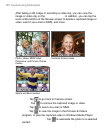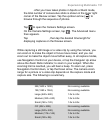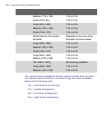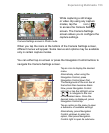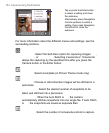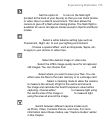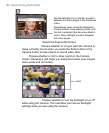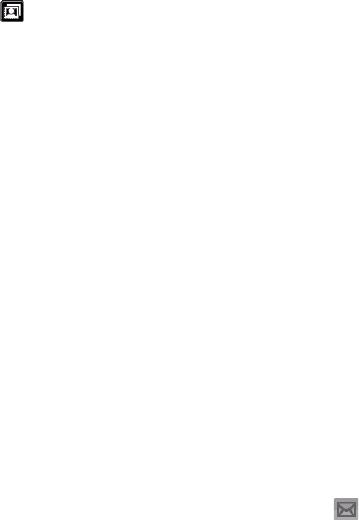
Experiencing Multimedia 149
Still image capture modes
While using Still Image capture modes, such as Photo, Contacts
Picture, Picture Theme, Panorama, Sports, and Burst, you can
capture still image(s) by pressing the Camera button on the device or
the Enter button on the Navigation Control. Still images will be saved in
JPEG format.
While capturing an image in the Picture Theme capture mode, you can
select a preset template. To view and select from different templates,
tap on the Camera screen. Depending on the chosen template,
one or more photos may need to be taken for the template.
Video capture mode
While using the Video capture mode, you can press the Camera button
or the Enter button to start recording a video clip (with audio if desired).
To stop recording, press the Camera button or the Enter button again.
Your device displays the first frame of the captured video clip by default
on the Review screen.
Before you capture a video clip, you can specify the desired length of
recording in terms of time or file size on the Camera Settings screen.
Video clips will be saved in MPEG-4 format.
MMS Video capture mode
The MMS Video capture mode makes it convenient for you to capture
a video file and then send it via MMS. Press the Enter button or the
Camera button to start recording a video clip (with audio if desired). To
stop recording, press the Enter button or the Camera button again.
The recording length of MMS video is fixed. Recording automatically
stops when the preset length is reached. However, you can manually
stop recording the video anytime. The time indicator at the upper right
side of the Camera screen indicates the time limit.
You can specify the capture format to be either H.263 or MPEG-4 on
the Camera Settings screen; however, the ideal format for MMS is
H.263 (3GPP). After you capture the video file, tap
on the Review
screen to send the file through MMS.