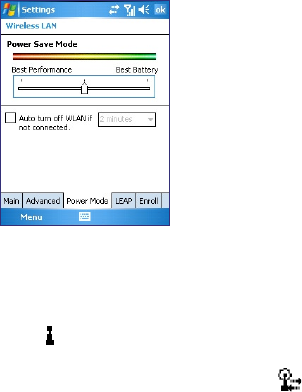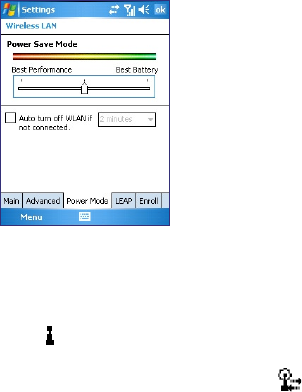
102 Getting Connected
To save battery power while connected to a Wi-Fi network
1. Tap Start > Settings > Connections tab > Wireless LAN to
open the Wireless LAN Settings screen.
2. On the Power Mode tab of the Wireless LAN Settings screen,
move the Power Save Mode slider to a position that optimizes
performance with the least power consumption.
For example, move the slider to the left (Best Performance) to
have the optimal WLAN performance; move to the right (Best
Battery) to obtain the maximum battery usage.
To check the Wireless LAN status
You can check the current wireless connection status from the
following three screens of your device:
• Title bar. When you enable Wi-Fi on your device, the Wi-Fi ON
icon ( ) will appear on the title bar.
After Wi-Fi is turned on, your device scans for available wireless
networks and the wireless signal icon ( ) appears on the title
bar. The arrows in this icon will move back and forth while your
device is scanning for a wireless LAN signal. Once your device
successfully connects to a wireless LAN, the arrows stop moving.
• Wireless LAN screen - Main tab. Here, it shows the name of the
wireless network that your device is currently connected to. The
configuration and signal quality of the wireless network are also
shown.