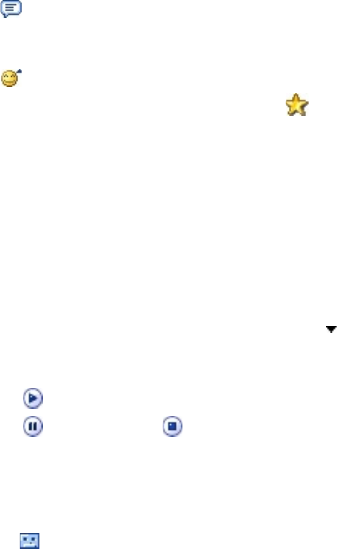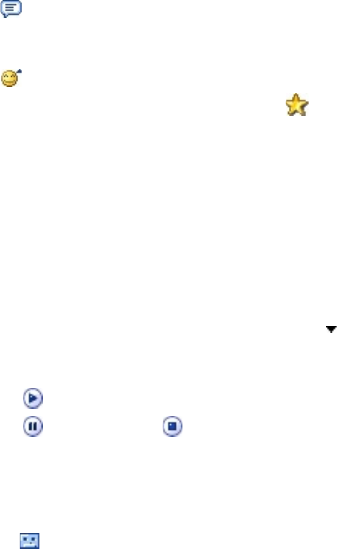
Mail and Messaging 129
Note To save a message as a template, open the message and tap Menu >
Template > Save as Template.
To add text to an MMS message
When entering text into an MMS message, you can do the following:
• Tap inside the text box and enter your own text.
• Choose from common words or phrases. Tap to add a text string
from the My Text list.
• Tap to add an emoticon.
• You can easily include a Web page link. Tap then select a
Web page address from the Internet Favorites list on your device.
Tip To edit or delete a phrase on the My Text list, tap and hold a string, then
tap Edit or Delete from the shortcut menu. To create and add a new
phrase to the list, tap New.
To add an audio clip to an MMS message
You can add audio clips to your MMS message. However, you can add
only one audio clip per slide.
1. Tap Insert audio.
By default, it will open My Sounds folder. To navigate to any other
folder containing audio files, tap the Down arrow ( ) next to the
My Sounds folder.
2. Select an audio file. When selected, you can:
• Tap to play the audio clip.
• Tap
to pause, or tap
to stop playback.
• Tap Select to insert it into your MMS message.
• Tap the Exit icon to quit selection and return to your MMS
message.
• To record a new audio clip and add it to your MMS message,
tap . The Record pop-up window then opens. Tap Record
to start recording, and Stop to end the recording. Tap Play
to listen to the recorded audio clip, then tap Done. The new
audio clip is automatically inserted into your MMS message.