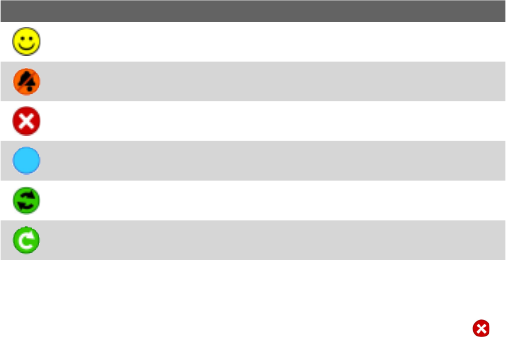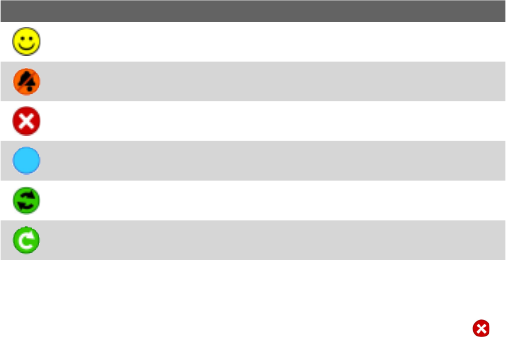
Using Other Applications 185
Convert to Cellular
During a PTT call, the call originator can upgrades the PTT call to a
cellular call by tapping the Convert to Cellular button on the PTT call
screen.
If the PTT call originator upgrade the PTT call to a cellular call, the
other members will hear a notification sound indicating the call has
been convert to a cellular call. They must tap the Join Cellular button
or press the PTT button to be able to speak on the call. Otherwise, they
will only be able to listen to the call. Each member can leave the call by
pressing the END button.
Change PTT Status
The following icons indicate your PTT status as well as the PTT status
of the contacts and groups on your PTT Contact screen.
Icon Description
Available: You can hear the PTT call instantly.
Silent/Vibrate: You will be quietly alerted of the incoming PTT call
and decide to accept or reject the call.
Do Not Disturb: The incoming PTT call will be blocked. However,
you can still make an outgoing PTT call.
Unavailable: The system detects you are out of the network
coverage, or you logged out the PTT service.
PTT Message: Indicates that an invitation, contact alert or other
message is waiting in the PTT service.
Invitation in Progress: Waiting for a contact to accept your
invitation.
To change your PTT status
1. On the PTT Contact screen, tap Menu > My Availability > Do
Not Disturb. The identification icon turns to Do Not Disturb ( ),
indicating that you will not be disturbed by the others.
2. Tapping Menu > My Availability > Available makes you
available by the others.