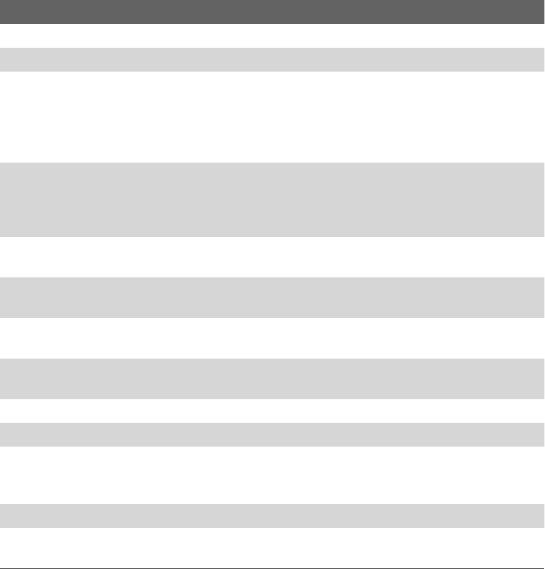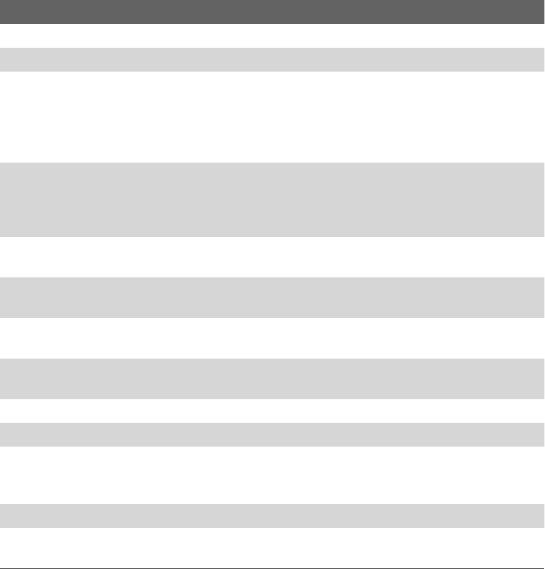
Getting Started 13
No. Item Function
1 Sliding Keyboard See Chapter 2 for details.
2 Messaging Button Press for quick access to your messaging application(s).
3 Notification LED 1 This LED shows a blinking Blue light for Bluetooth
system notification of powered-up and ready to transmit
radio frequency signal, and a blinking Green light for Wi-
Fi status. When both Bluetooth and Wi-Fi are enabled,
their lights blink alternately.
4 Notification LED 2 This bi-color LED shows Green and Amber lights for
UMTS/GSM standby, UMTS/GSM message, UMTS/
GSM network status, notification, and battery charging
status.
5 Internet Explorer
Button
Press to launch Internet Explorer Mobile.
6 Touch Screen Tap the screen with the stylus to write, draw, or make a
selection.
7 Left Soft Key Press to execute the command shown in the label above
the button.
8 Right Soft Key Press to execute the command shown in the label above
the button.
9 Start Button Press to open the Start menu.
10 Talk Button Press to answer an incoming call or dial a number.
11 Navigation Control /
Enter Button
Press this multi-directional control up, down, left, or right
to move through menus and program instructions; carry
out the selection by pressing the center button.
12 End Button Press to end a call or to return to the Today screen.
13 OK Button Press to confirm your data entries, or to exit the program
in use.