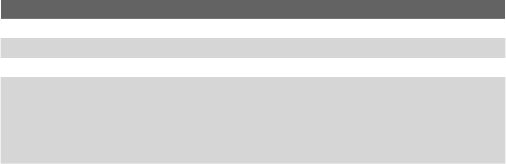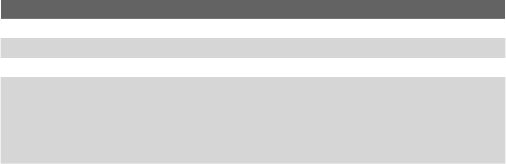
Mail and Messaging 111
Outgoing server settings:
User name Enter your user name for the outgoing e-mail server.
Password Enter your password for the outgoing e-mail server.
Domain Enter the domain of the outgoing e-mail server.
Require SSL
for outgoing
mail
Select this to ensure you always send e-mail from this
account using an SSL connection. This enables you to
send personal information more securely. Note that if
you select this and your ISP does not support an SSL
connection, you will not be able to send e-mail.
Note Some personal e-mail services require a premium subscription to
access e-mail from a mobile device. So even after you complete this
setup process, if your e-mails do not start arriving on your device, check
with your e-mail service provider to validate your eligibility.
Tip You can set up several e-mail accounts in addition to your Outlook email
account.
Send and receive messages
To compose and send a message
1. In the message list, tap Menu > Go To and select an account.
2. Tap New.
3. Enter the e-mail address or text message address of one or
more recipients, separating them with a semicolon. To access
addresses and phone numbers from Contacts, tap To.
4. Enter your message. To quickly add common messages, tap
Menu > My Text and tap a desired message.
5. To check the spelling, tap Menu > Spell Check.
6. Tap Send.
Tips • To enter symbols, tap Shift using the on-screen keyboard.
• To set the priority, tap Menu > Message Options.
•
If you are working offline, e-mail messages are moved to the Outbox
folder and will be sent the next time you connect.
•
If you are sending a text message and want to know if it was
received, before sending the message, tap Menu > Tools > Options.
Tap Text and select the Request delivery notification check box.