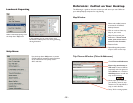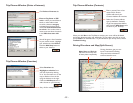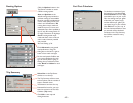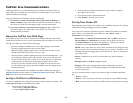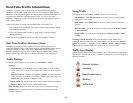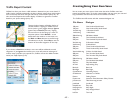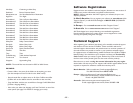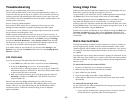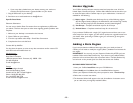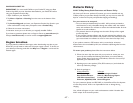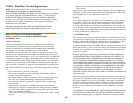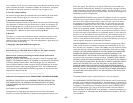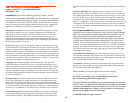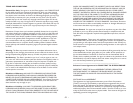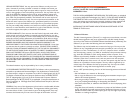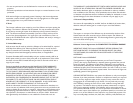- 46 -
If your map data is loaded onto your device memory, your tracks are
stored in the My Documents > gpstracks folder on your device.
1. Copy all GPS tracks to your desktop
2. Send them as an email attachment to data@alk.com
Specific Data Notes
Electronic Submission:
You can use our built-in Data Corrections form to supplement any GPS tracks
you submit. This form has space to make notes regarding specific problems with
map data.
1. Make sure your desktop is connected to the Internet
2. Open CoPilot on your desktop
3. From the top toolbar select Help > E-mail Data Corrections
4. Complete the form and click Send
Contact ALK by Mail/Fax:
You also have the option to write out any data corrections and/or create a CD
with GPS tracks and mail/fax them to:
North America:
ALK Technologies
Attn: Data Corrections
1000 Herrontown Road · Princeton, NJ · 08540 · USA
Fax: 609-252-8166
E-mail: data@alk.com
Europe:
ALK Technologies Limited
Suite 8, 4 Bloomsburg Square
London, WC1A 2RP · United Kingdom
Phone: +44 (0)207 404 4222
Fax: +44 (0)207 404 7778
E-mail: ukcustservice@alk.eu.com
License Upgrade
Your CoPilot desktop software contains street-level maps that cover all of the
United States, Canada, and Europe. CoPilot offers different licenses that allow you
to access European and/or Canadian maps on your mobile device. Licenses are
available for the following:
(1) Major region - Detailed street-level maps for any of the following regions:
Alps Ski Region, Benelux (Belgium, the Netherlands, and Luxembourg), Canada,
France, Germany, Italy, Pyrenees, Scandinavia, and the United Kingdom.
(2) Pan-Europe - Complete street-level maps for all of Europe
(3) United States - Complete street-level maps for the entire U.S.
If you purchased CoPilot with a single (U.S.) region license and later want to use
street maps from other regions, you will need to purchase an upgrade license from
your dealer. After purchasing a CoPilot region, you will need to go through the
activation process.
Adding a Data Region
If you have purchased an additional data region after your initial purchase of
CoPilot, you will need to modify the original (“Base”) installation and activate the
new region.
IMPORTANT: You can only use your Expansion Product Key AFTER you have
installed CoPilot with a Base Product Key. If you have not yet installed CoPilot,
please do so first and then follow the instructions below. The Base Product Key
can be found on the printed Quick Start Guide that comes with CoPilot.
ON YOUR DESKTOP/LAPTOP:
1. Insert your CoPilot Install Disc into your CD-ROM drive.
2. Select Modify and click Next when the InstallShield Wizard appears.
3. Enter your Expansion Product Key when prompted to enter a Product Key.
4. Follow the on-screen instructions.
5. The Activation Wizard will appear at the end of installation. Activation occurs
just as it did when you originally installed CoPilot.