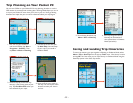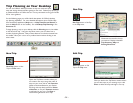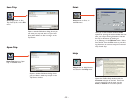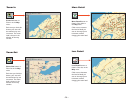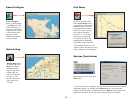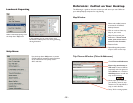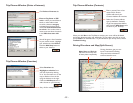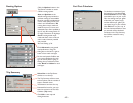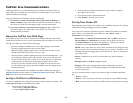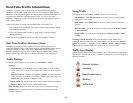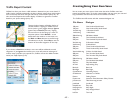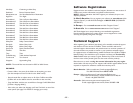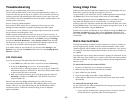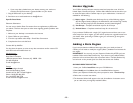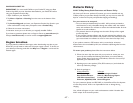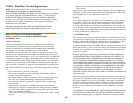- 41 -
CoPilot Live Communications
CoPilot Live allows you to maintain two-way communication with drivers who are
using CoPilot and to actually see where they are currently located. You can do this
from the CoPilot Live web page.
Using this CoPilot Live functionality requires the following:
1) If you want to track and message other drivers from a desktop or
laptop computer: Your PC must be connected to the internet so that you
can access our CoPilot Live web page through a normal web browser.
2) If you want others to track and send messages to you: CoPilot Live
must be running on your Pocket PC in your vehicle. You must have a
wireless Internet connection.
About the CoPilot Live Web Page
As a CoPilot user, you can create an account on our website that allows your family,
friends, and coworkers to “see” you and communicate with you anywhere in the world!
Through the website you can do all of the following:
• Send text messages to CoPilot users on the road, using large, customizable,
one-touch response buttons to ensure driver safety.
• Real-time tracking of other people who are on the road. See their current
location, destination, ETA and much more on a map.
• Send trip itinerary updates including new stops and revised destinations — you
can coordinate a change in plans with someone who’s on the road right now.
• Create an online account from where you can send temporary or permanent
tracking numbers to friends and family, giving you tighter control of the
security so you know who has access to you while you’re on the road. You
can also create and join groups with other CoPilot users, and manage all your
account preferences.
To learn more about CoPilot’s Live capabilities, visit ALK’s CoPilot Live web page at
http://live.alk.com
http://live.alk.com (North America) or http://live.alk.eu.com (Europe). Click the
Help button at the top of the home page.
Set Up a CoPilot Live Web Account
To use Live capabilities, your Pocket PC must have a wireless Internet connection. To
create your account on the CoPilot Live website:
1. Go to the web site for your region:
• North America: http://live.alk.com
• Europe: http://live.alk.eu.com
2. Choose an Account Name and Password that you will use to login to
the CoPilot Live network.
3. Fill in the rest of the required information.
4. Click “Submit” to create your account.
Set Up Your Pocket PC
Take advantage of your Pocket PC’s wireless Internet (GPRS) connection for real-time
traffic alerts, tracking, messaging, and itinerary updates.
First, create your Username and Password on the CoPilot Live website as described
above. Then, on your Pocket PC, open CoPilot and select Menu > Live >
Connections. Live options are:
• Connection: Turn Wireless Communication On. Tap Edit and enter the
Account Name and Password you created on the CoPilot Live web site.
The Vehicle Name is how others will identify you. Choose your Internet
Connection and manually Connect or Disconnect.
NOTE: Your screen name, user name, and/or password can be changed as many
times as you like. But you’ll need to change your user name or password on the
Live Web page before changing them on your Pocket PC. This is not required for
your screen name.
• Invites: Invitations can be sent to e-mail recipients for real-time location
tracking.
• Messages: View or Delete messages received.
• Settings: Choose the message timeout and how frequently you want to
broadcast your position. Less frequent broadcasts will reduce the data traffic
on your Internet plan.
Your Live connection status is shown at the bottom right of the black information
bar:
• Green — Good.
• Yellow — OK. Usually seen when first connecting or in poor GPRS coverage.
• Red — No connection. Check your GPRS network coverage and Live settings.