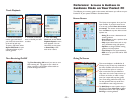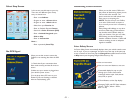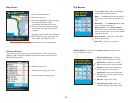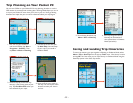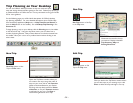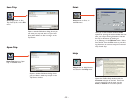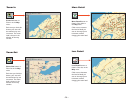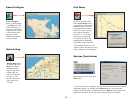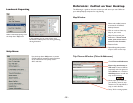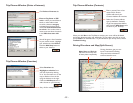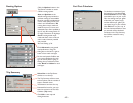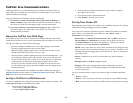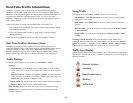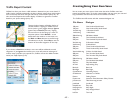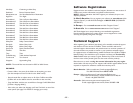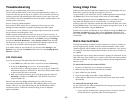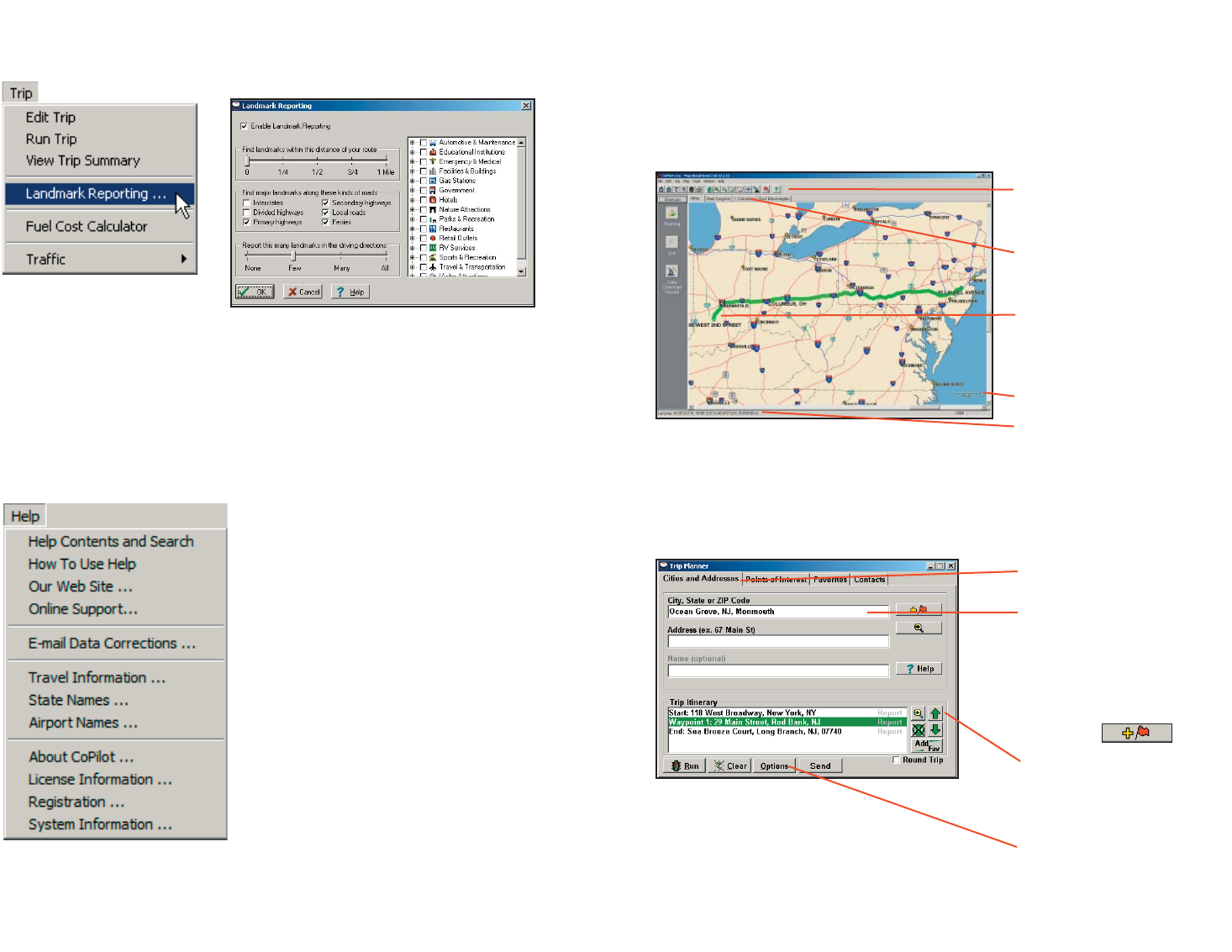
- 38 -
Select Landmark Reporting from
the drop-down Tr ip menu.
Use the drop-down Help menu to access
CoPilot Help for assistance with all aspects
of the software and to quickly access
ALK’s web site.
Landmark Reporting
Help Menu
Reference: CoPilot on Your Desktop
The following is a guide to the main screens you will see as you use CoPilot on
your desktop/laptop computer for trip planning.
Map Window
Trip Planner Window (Cities & Addresses)
Menus and toolbar buttons
to access all of CoPilot's
desktop features.
Click on a tab to frame any
stop on your route.
Map of area around your
destination. Zoom in and
move your cursor over a
street to view its name.
Distance Scale.
Latitude/longitude position
of your cursor on the map.
Click Cities and Addresses.
Enter city name/state, or
ZIP code. Enter an address
(optional), with the option to
add a Name to it. Click the
Add Stop button to add the
stop to the Itinerary.
Move stops up or down on
your Itinerary, zoom to stop
location on the map, delete a
stop, or add a favorite.
See p. 26 for routing options.
In this window you can control how many
Landmarks CoPilot points out when generating
driving directions.