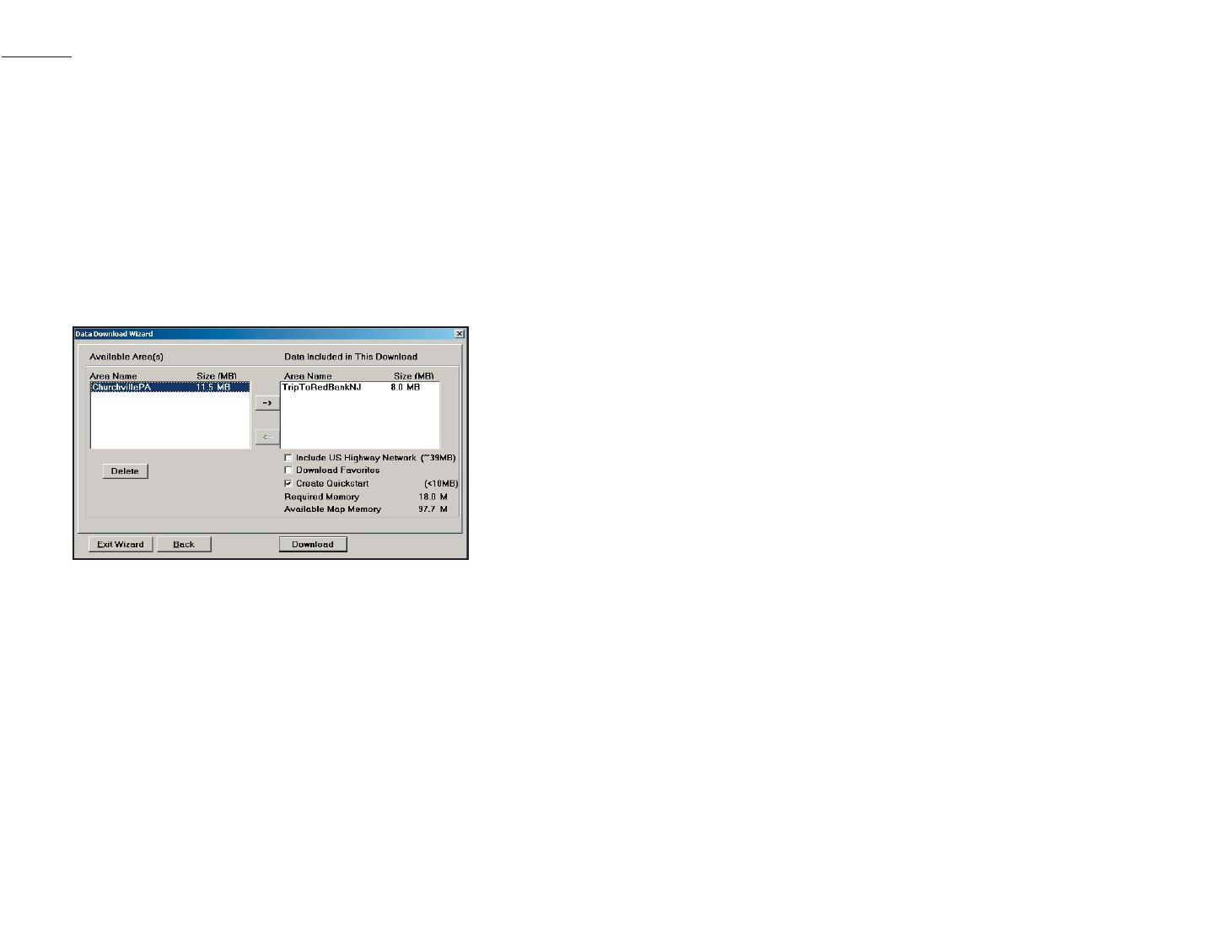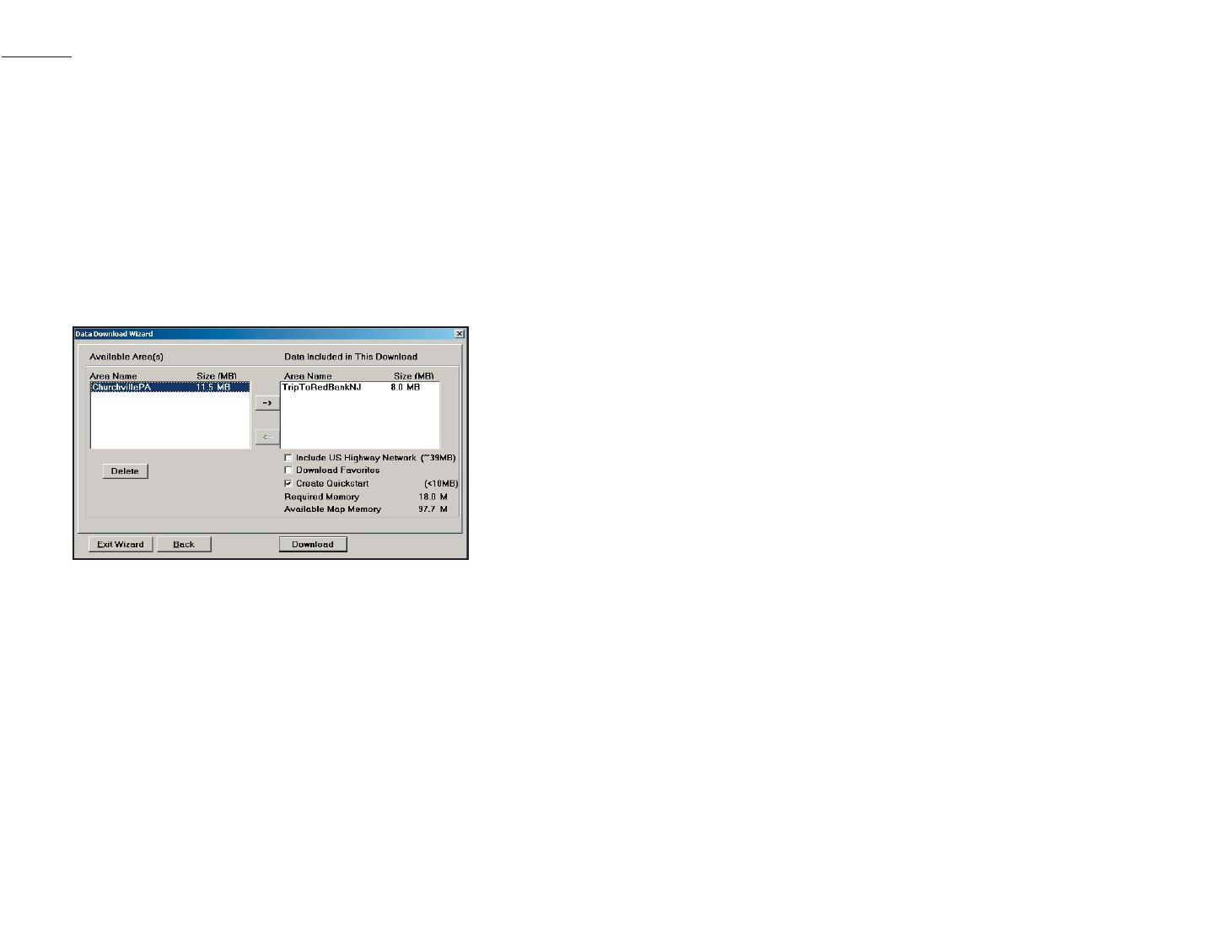
- 12 -
Data Download
Step 4: Download the Data
When you’re ready to execute a download, the Wizard will display a list of
Available Area(s) for download on the left side of the window. To designate an
area to include in the download, click on it and then click on the right arrow
button to move it to the Data Included in This Download list.
Notice that the amount of available map memory and the memory required for
all the areas on the Included list is shown under the list. NOTE: CoPilot's avail-
able memory calculations subtract a certain amount from the available memory on
your storage card (if you are using one) to account for support files.
If you need to move an area off the Included list, click on it and use the left arrow
button. To delete an area from memory, click on it and click Delete.
IMPORTANT: Each data download overwrites the data that is already
on your Pocket PC. If any data areas are already loaded on your Pocket PC,
they will be overwritten by the new download. Therefore, your download must
include all areas that you wish to have available on your Pocket PC.
(Only available if Pan-Europe data is installed, see p. 46) Check Include US Highway
Network to download CoPilot’s complete U.S. Highway Network along with your
data. This additional download requires approximately 58 MB of space on your
Pocket PC. When this network is loaded, major roads, cities, and some points of
interest outside your selected data region will be shown on the map and you’ll be
able to receive guidance as you drive anywhere in the United States.
Check Download Favorites to download your Favorites list from the Trip
Planner window on your desktop along with map data. These addresses will then
be available as Favorites for trip entry on the Pocket PC.
RECOMMENDED OPTION: It is recommended that you leave Create
QuickStart checked (see p. 7 for a description of this feature). However, you
may uncheck it if you don’t want the QuickStart copied with your download.
POI Download Options
When you download a data region, you’ll get all roads within that region. Also
included with each download are regional points of interest (POI) such as gas sta-
tions, hotels, restaurants, visitor attractions, etc.
CoPilot now lets you control the number and types of points of interest that get
downloaded along with your data areas. You can save space on your Pocket PC by
eliminating categories of POI that you’re not interested in seeing.
To select which POI categories you want, choose POI Download Options
from the Edit menu in the desktop application or, when you first open the Data
Download Wizard, click the Options button in the Wizard. In the window that
opens, check the categories you wish to select. Click the plus sign next to each
category to see the included sub-categories.
Click Save Settings to save the set of categories you create. Click Restore
Default to return to CoPilot’s default categories.
Adding OV2 POI Sets
CoPilot supports OV2 POI fi les. You can copy any OV2 fi le into the CoPilot\Save
folder on your storage card to get immediate access to the POIs it contains.
EXAMPLE: Copy an OV2 fi le named ‘Speedcams’ to Storage Card\CoPilot\Save.
The next time you do a POI search you will see ‘Speedcams’ as a POI Type in the
Custom Category.
Trip Transfer
CoPilot now transfers whole trips to your Pocket PC when you use the Tri p
option for data downloading. Any trip you create for download, including its
Itinerary, is transferred along with the surrounding data corridor and will become
the current trip on your Pocket PC.
The Trip download option creates a .TRP file that is saved to the “Save”
directory on the Storage Card or CoPilot installation folder, depending on where
you selected to downloaded data to. Subsequent downloads will add more .TRP
files to this folder. The number of trips that may be stored is limited only by the
available memory on your Pocket PC. If multiple trips are downloaded, the last one
to be added will open as the current trip. Use the Saved Trip stop entry option
on your Pocket PC to open stored .TRP files.