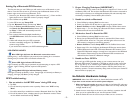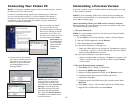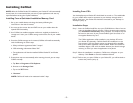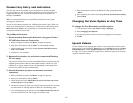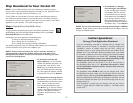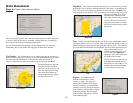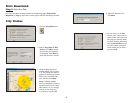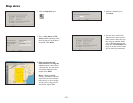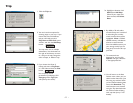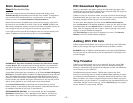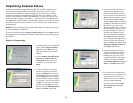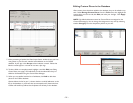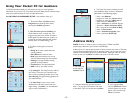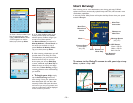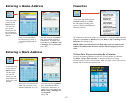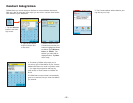- 11 -
Trip
3. If you choose the Points of
Interest tab, enter a City, State
or a ZIP code and click the Find
button.
You can specify search
parameters by selecting a POI
Category and/or Typ e (this
will speed up the search).
3a. Highlight a selection, click
Select, then Add Stop.
When all your stops have
been entered, click Select
Data.
4. By default a 20 mile radius
around all stops and a width of
4 miles along the corridor
which connects them will be
highlighted. Note: CoPilot’s
available memory calculations
subtract a certain amount
from the available memory on
your storage card (if you are
using one) to account for sup-
port files.
5. To customize these
distances for any trip, click
Options and type a distance
in the appropriate box.
6. You will return to the Data
Selection menu where you can
select another data area if you
like, using any method. When
you are finished selecting data
areas, click Download. Trip
itineraries that were created
using the Trip download meth-
od will be transferred along
with map data (see p. 12 for
details).
1. Click the Tr ip icon.
2. You now have three options for
entering stops on your trip. If you
choose the Cities and Addresses
tab you will need to enter a
City, State or ZIP Code, press
<Enter>, and click the Add Stop
button.
You may enter one or multiple
destinations. Use the buttons to
the right of the Itinerary to zoom
to a stop on the map, change the
order of stops, or delete a stop.