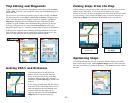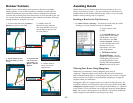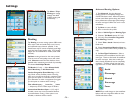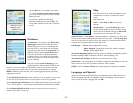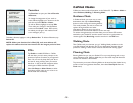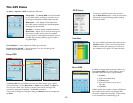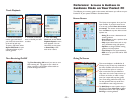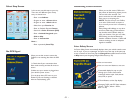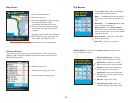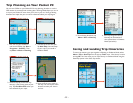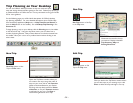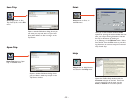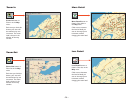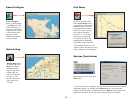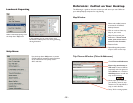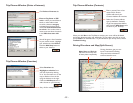- 32 -
Map Screen
Itinerary Screen
The Itinerary provides turn-by-turn driving directions. In this screen you can
highlight a road to avoid and CoPilot will generate a detour around that road
(see Avoiding Roads, p. 25).
Trip Buttons
Distance between turns.
Direction of turns along your route.
Names of roads for upcoming turns.
Next turn directional arrow.
Distance to next turn.
Route ahead highlighted in green, upcoming
turn marked with yellow arrow.
Customizable data display, tap to cycle
through current road, nearest crossroad,
nearest major road, nearest town, ETA,
or speed.
Messaging, Traffic, and GPS Status indicators.
(GPS reception is good when green, fair
when yellow. Red indicates no fix.)
ETA and Distance to Next Stop display.
Switch View: To switch views, tap Menu > View and choose a view
from the drop-down menu.
Destination - Map screen, frames the
view from your current position to your
final destination.
Trip Itinerary Screen - Basic text
overview of all your upcoming screens.
3D View - Map screen in 3D.
Where Am I - Map screen, frames a
close-up view of your current position.
Driver Safety Screen - Text only,
switches to the map below 10 m.p.h.
Tap the Menu button and then tap Trip to
invoke these trip editing eatures:
Edit... — The Edit button takes you back to
the Going To screen where you can edit your
trip.
Add Stop... — The Add Stop button takes
you to the Select Stop screen.
Nearby Places — The Nearby Places
button lets you do a quick Points of Interest
search centered around your current location
(requires a GPS fix).
Save Location — Save your current GPS
location as a Favorite.
Save Trip — Save your current trip.
Next Turn - Map screen, frames your
current position to the next turn.