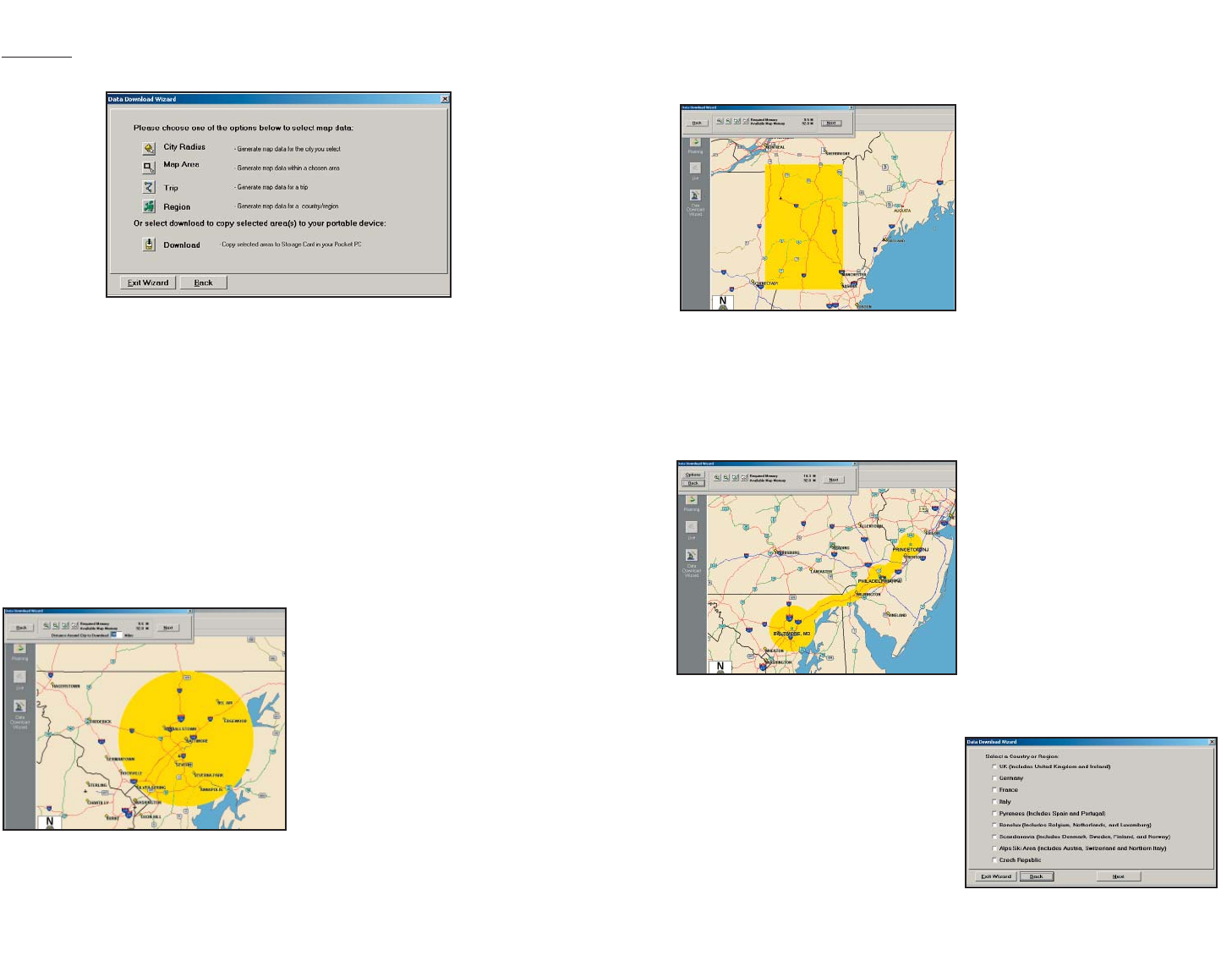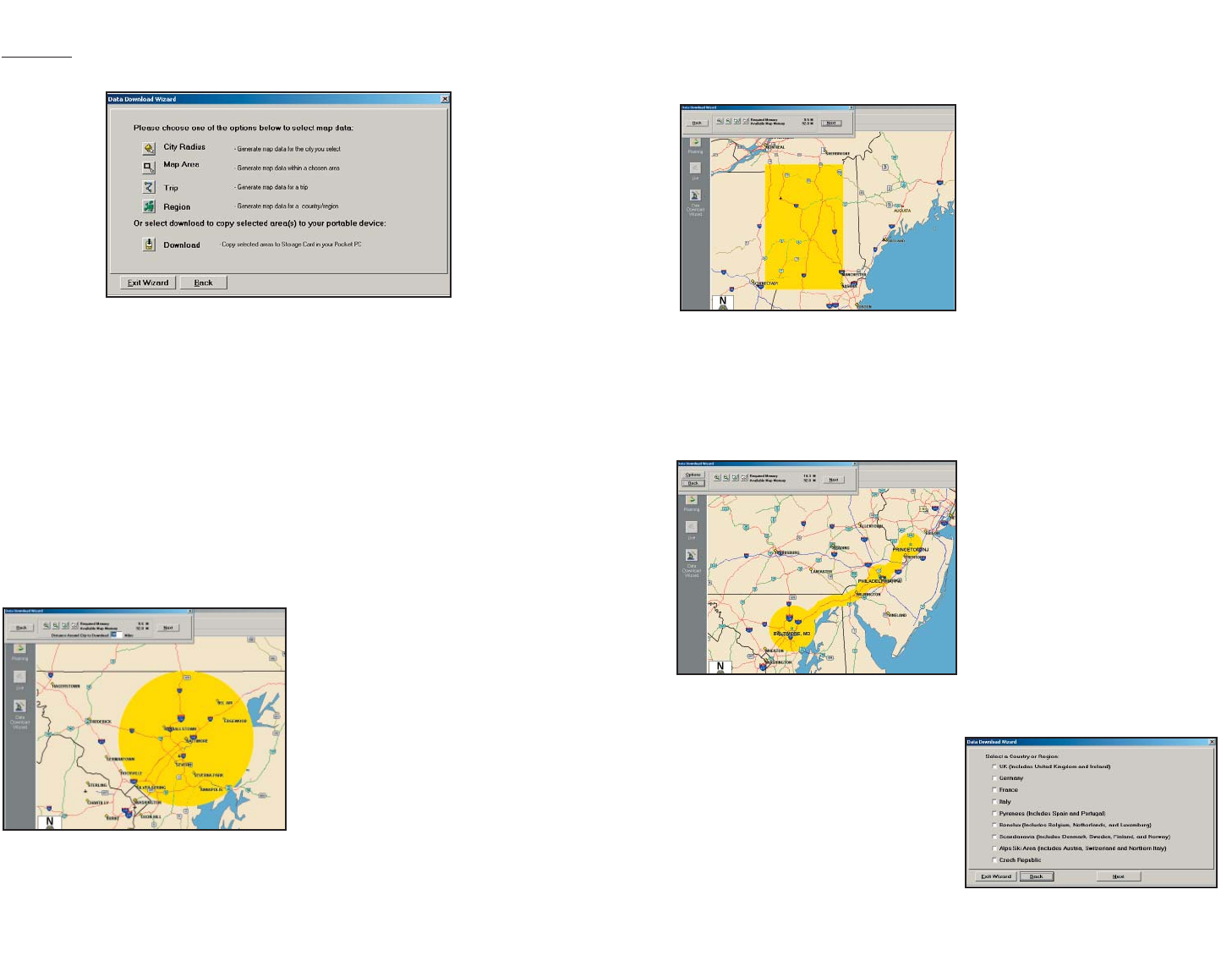
- 8 -
Data Download
Step 2: Choose a Data Selection Method
After you specify a location where the data will be stored, you will be prompted
to select a region on the map to download. CoPilot allows you to download
data using one of the three methods described below.
See Data Download Step 3 beginning on p. 9 for step-by-step instructions for
downloading data to your Pocket PC using each of these three methods.
City Radius - This method allows you to quickly select data in the shape of a
circle surrounding any city on the map. In the Data Download Wizard you type a
city name and state abbreviation or ZIP code and enter the number of
miles you would like the radius to extend around the city, then click Next.
The Wizard displays a map that
shows the city and the radius
you chose. At this point you can
zoom the map in and out using
zoom buttons and adjust the
size of the data area by altering
the radius of the circle.
Map Area - This method of selecting data allows you to choose an area of data
by drawing a box on the Data Download Wizard's map screen. In the Wizard, you
enter a city name near which you would like to select data, then click Next. The
map will zoom to that location. Then you create a box around the desired area by
clicking and dragging your mouse
across the map. The street-level
data within that box will be selected.
You can zoom the map in and out
using the zoom buttons and adjust
the size of the data area by redraw-
ing the box.
Trip - The Trip method of selecting data is by far the most customizable method.
This option allows you to run a trip and select street-level data specific to that trip,
thereby avoiding unneeded data and saving valuable memory space. Once the trip
is run, the Data Download Wizard automatically selects circles of data around your
origin and destination, and a
corridor of data along your route.
You can then click Options to
adjust the radius of the circles and
the width of the corridor.
The Trip Itinerary for each trip you
download will be stored on your
Pocket PC (see Trip Transfer, p. 12).
Multiple trips can be downloaded
to the Pocket PC for later use.
Region - This method lets you
download map data for a whole
country or region. The region you
select must be included in the region
that was installed on your Pocket PC,
otherwise a warning will appear and you
won’t be able to download data. Region
downloads generally take the longest
amount of time, depending on the size
of the selected region.
City Radius
Map Area
Trip
Region