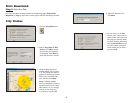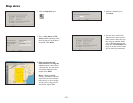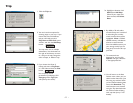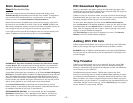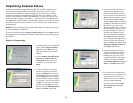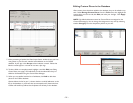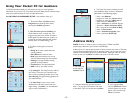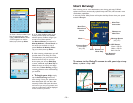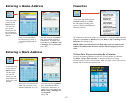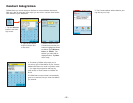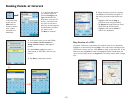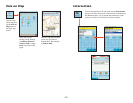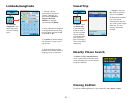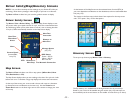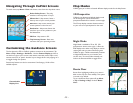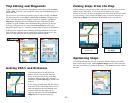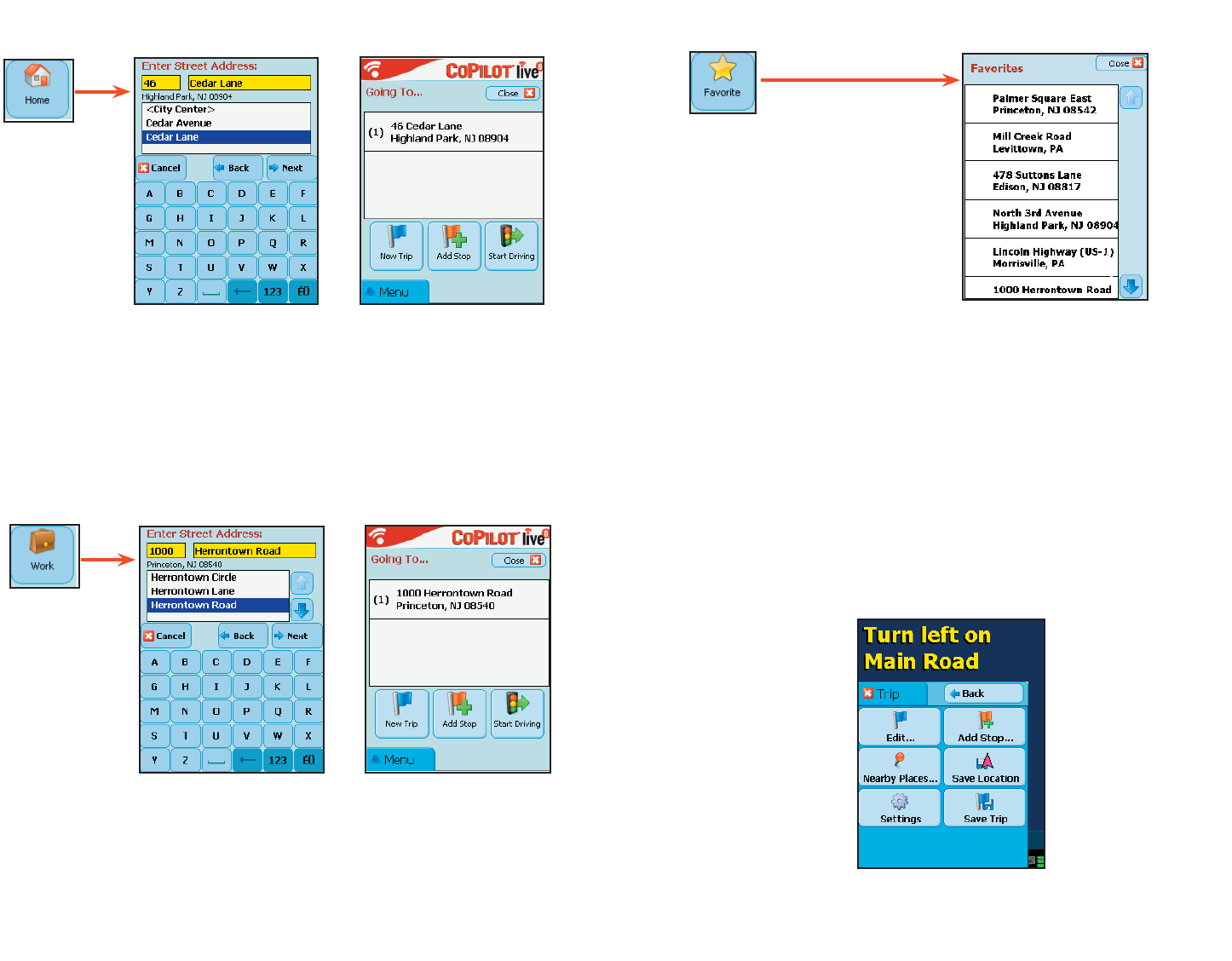
- 17 -
Entering a Home Address
Entering a Work Address
Favorites
Tap a Favorite on the list to enter it as a destination. To change which Favorite is
assigned to the Home or Work buttons, tap Menu > Trip > Settings and tap
Favorites (see Settings, p. 26).
NOTE: When your Favorites list is filled (50), each new address will
replace the address that has been inactive for the longest period of
time.
To Save Your Current Location As a Favorite:
You must be receiving GPS data to save your current location as a favorite.
Tap Menu > Trip > Save Location. A prompt will ask you to assign
a location name to your current location. After you enter a name, your current
location will be saved in the Favorites list.
In the Select Stop
screen, tap the
Home button.
The first time
you use this
button, you will
be prompted to
enter your home
address.
Enter your home address
the same way you enter a
new address (described on
p. 15).
The next time you tap Home,
your home will be entered as
a destination. To change your
home address, tap Menu > Trip
> Settings then tap Favorites
(see p. 28).
In the Select Stop
screen, tap the
Work button.
The first time
you use this
button, you will
be prompted to
enter your work
address.
Enter your work address the
same way you enter a new
address (described on p. 15).
The next time you tap Work,
your work address will be
entered as a destination. To
change your work address, tap
Menu > Trip > Settings then
tap Favorites
(see p. 28).
In the Select Stop screen, tap the
Favorite button. A scrollable
list will appear, providing quick
access to the last 50 destinations
that were entered.