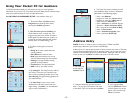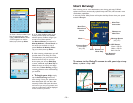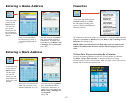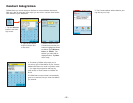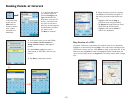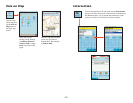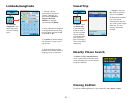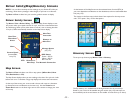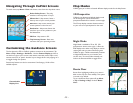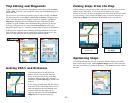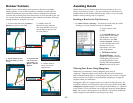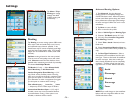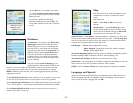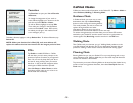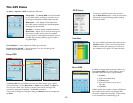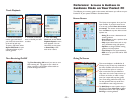- 23 -
Map Modes
CoPilot gives you a choice of several different display modes for the Map Screen:
3D Perspective
CoPilot’s two-dimensional default display mode
can be changed to a three-dimensional
perspective based off an isometric camera angle.
The 3D map display contains distance markers
to your next turn superimposed on the road.
Night Mode
Night Mode is available in 2D or 3D (3D
perspective is shown to the right). It dims the
PDA display and a darker map display is used to
reduce glare and eye strain while driving with
CoPilot at night. CoPilot automatically switches
to Night Mode based on your location and
current time. To switch modes manually, use
Left on the Directional Pad to toggle them.
Route Over
Route Over highlighting outlines your route in
black on the map for more visibility. This option
is turned on by default.
To turn the Route Over option off, tap Menu
> Trip > Settings > Map. Uncheck Route
Over.
Navigating Through CoPilot Screens
Customizing the Guidance Screens
The line above the ETA in CoPilot’s guidance screens can be customized. Tap
Menu > Trip > Settings > Guidance. Use the Custom Display pick list to
set this line to show your current road, nearest crossroad, nearest major road,
nearest town, ETA, or speed. Another way to change this line is by tapping on it
to toggle through the options.
Several map features can also be customized. See Settings, p. 26 for all the
available options.
Customizable
Display Line
To switch views, tap Menu > View and choose a view from the drop-down menu.
Destination - Map screen, frames the
view from your current position to your
final destination.
Trip Itinerary Screen - Basic text
overview of all your upcoming screens.
3D View - Map screen in 3D.
Next Turn - Map screen, frames your
current position to the next turn.
Where Am I - Map screen, frames a
close-up view of your current position.
Driver Safety Screen - Text only,
switches to the map below 10 m.p.h.