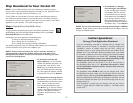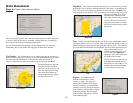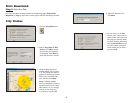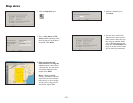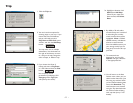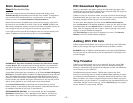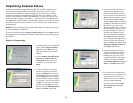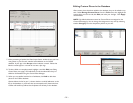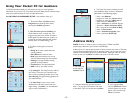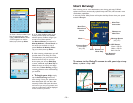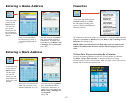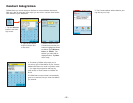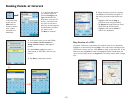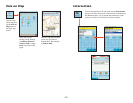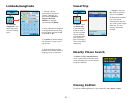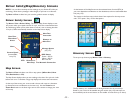- 15 -
Address Entry
NOTE: There is no need to enter a starting point. CoPilot uses GPS
positioning to determine your location automatically.
Address entry is a step-by-step process in which you enter the state or ZIP code,
city, and house number/street name in separate screens. As you type each entry,
matches in the database appear on a pick list below. Tapping an item on the list
enters it, then you tap Next to confirm and move to the next screen.
Using Your Pocket PC for Guidance
In CoPilot's Guidance Mode you will receive turn-by-turn route guidance
information as you travel. For your safety the Driver Safety Screen will hide maps
when your speed exceeds 10 m.p.h. to avoid distractions.
For IN-VEHICLE HARDWARE SETUP:
See Hardware Setup, p. 3.
3. The Home screen gives you several
choices:
Going To to enter a destination and
receive guidance
Start Demo for first-time users
Help topics about basics such as trip
entry, hardware setup, and route options
Settings to change CoPilot routing,
guidance, and map options
Live Setup for live communications
GPS to set up your GPS receiver
1. To launch CoPilot, tap Start, choose
Programs from the drop-down menu,
then tap the CoPilot application.
4. Tap Going To. The Going To screen will list
your stops. From here you can add a stop,
start a new trip (deleting the old one), or tap
Start Driving to begin receiving guidance to
your destination(s).
5. Tap New Trip to enter one or more
destinations in the Select Stop screen and
begin driving. (Tap More... to see additional
ways to enter a destination.)
2. The first time you use CoPilot, you
will be asked to enter a nearby city. The
program may take a few minutes to acquire
a GPS signal and determine your position. If
a signal has not been obtained after several
minutes, refer to Troubleshooting, p. 45.
6. The Select Stop screen provides you with
several different ways to enter a destination
(described on the following pages):
Enter a new Address
Program or enter your Home address
Program or enter your Work address
Select from your Favorite list
Enter a Contact from Outlook Express
Search for a Point of Interest (POI)
Pick a stop off the map (Pick on Map)
Enter an Intersection
Enter a Latitude/Longitude point
Enter a previously Saved Trip
1. Using the keyboard, type the name of a
state — as you type, the scroll list will move
to that state. Tap it on the list, then tap Next.
In the Select Stop
screen, tap the
Address button.
2. Start typing a City
name or ZIP Code. When
a match appears on the list
below, tap it and then tap
Next to continue.