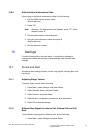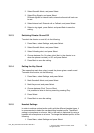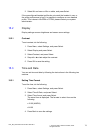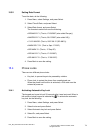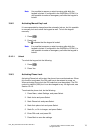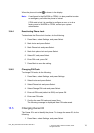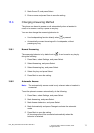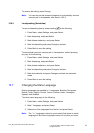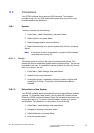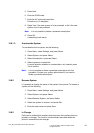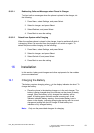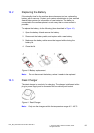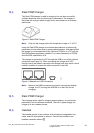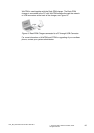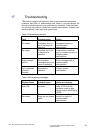15.8 Connections
Your DT390 cordless phone supports GAP standard. This makes it
possible to log on to any GAP compatible system with your phone. Only
available systems are displayed.
15.8.1 System
To select a system, do the following:
1. Press Menu, select Connections, and press Select.
2. Select System, and press Select.
3. Select Change system, and press Select.
4. Select Automatically (or a specific system from the list), and press
Select.
Note: If the phone is set to Automatically, a system will be selected
according to the priority list.
15.8.1.1 Priority
The default order of priority is the order of entered subscriptions. This
means that the first subscribed system has the highest priority. This list can
be edited by the user. It is possible to set the systems in priority by moving
them up or down in the list.
1. Press Menu, select Settings, and press Select.
2. Select Priority, and press Select.
3. Change the priority if needed by marking a system in the list and
pressing Up or Down. The priority will be saved when Back is
selected.
15.8.1.2 Subscribe to a New System
Your DT390 cordless phone can subscribe to up to eight different cordless
systems. To subscribe a new system, you will need the Portable Access
Right Key (PARK) and Authentication Code (AC) related to the system you
are going to log on to. To retrieve this information, contact your system
administrator. To subscribe to a new system, do the following:
1. Press Menu, select Settings, and press Select.
2. Navigate to Systems, and press Select.
3. Select Subscribe, and press Select.
4. Enter the system name.
1424_EN_LZT103087.doc Rev B2 2009-09-11
© Copyright Aastra Telecom Sweden, 2009.
All rights reserved.
79