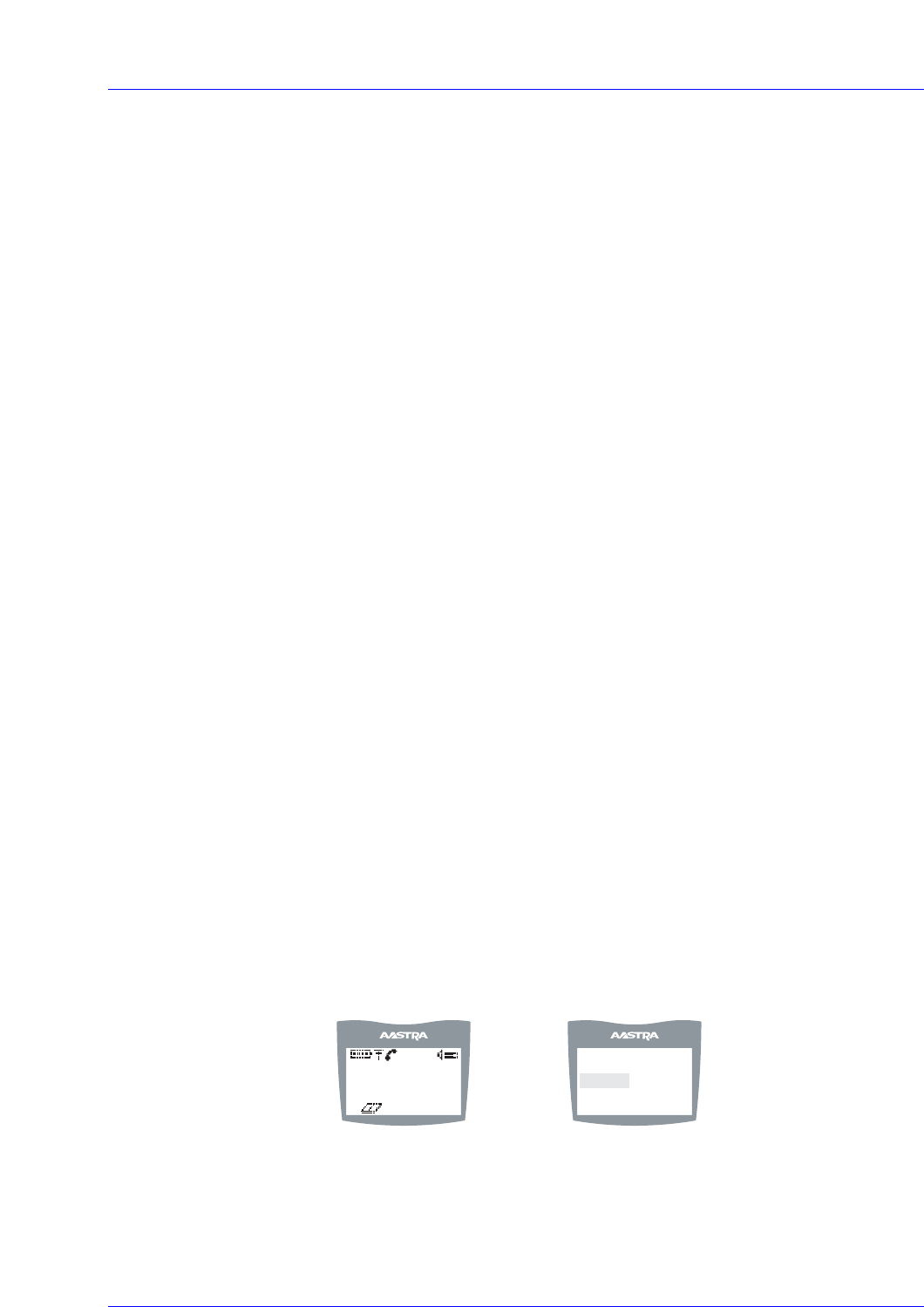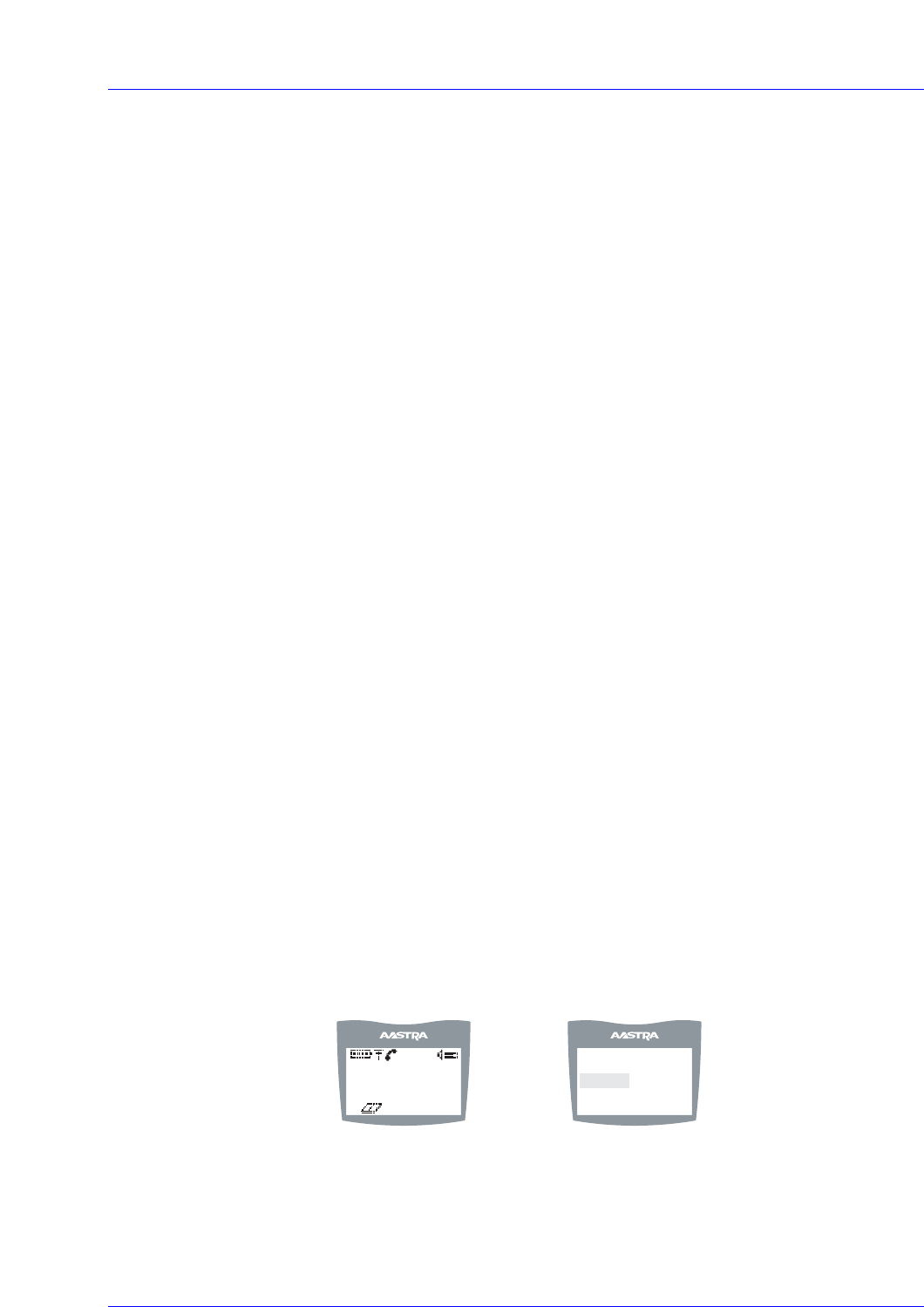
92 AastraLink RP Phone User Guide
Using Your 6757i CT RP Cordless Handset
Making Calls from the Cordless Handset
Pre-dialing a Number
Press the v key to obtain dial tone and use the Keypad to dial the number. You can
also make a call by pre-dialling a number. Pre-dialling lets you view a number before
you dial. If the number is correct, press the v key to dial the number. If the number
is incorrect, use the  key or press down on the volume key to erase digits from right
to left. Calls can also be made directly from the Directory.
Using a Headset
The 6757i CT RP cordless handset accepts headsets through the 2.5 mm audio jack
on the bottom of the phone. Contact your telephone equipment retailer or distributor
to purchase a compatible headset. Customers should read and observe all safety
recommendations contained in headset operating guides when using any headset.
Receiving Calls
When a call is ringing at your extension, you see the Inbound Call screen. Press the
v key to answer an incoming call, or lift the handset out of the charging cradle.
Call Privacy
In the 6757i CT RP multi-handset system, it is possible to connect several cordless
handsets together with each other or with the base as extensions to a call. This is just
like an analog system with extension phones going off hook to join a call in progress.
However, because this system is actually intended for use in an enterprise
environment, some method of call privacy is required.
All calls, base or handset, begin in the "private" mode. In this mode, no extensions
are allowed to join that handset or base call. There is a user interface provided to
toggle between the "private" and "public" modes.
"Public" Feature Key
A feature key allows the user in a multiple handset environment to press to toggle
between the "private" and "public" modes for a call. Pressing the
Public feature key in
the feature list anytime during a call puts the call into the public call mode. When the
call is in public call mode, the triangle indicator lights in front of the
Public label in
the feature list. This also causes that feature key to appear on an available soft key but
with a different label –
Private. The user can then press the Private soft key to toggle
the call back to private or he can navigate into the feature list and press the
Public
feature key.
Either way, the triangle indicator clears and the call is back in private mode. The
figures of this section demonstrate the UI.
Private Call in Progress
Corey
516-2681
00:00:00
Line 1
<13>
<14>
Public
PgDown
Select
Feature List View with the Public
Key Selected but not Invoked