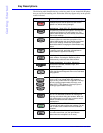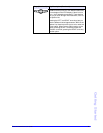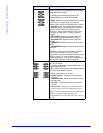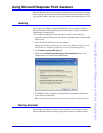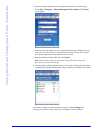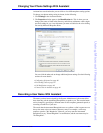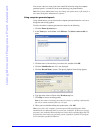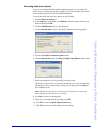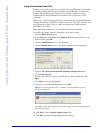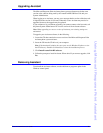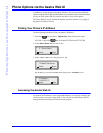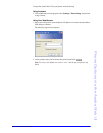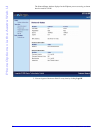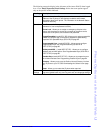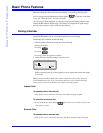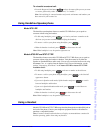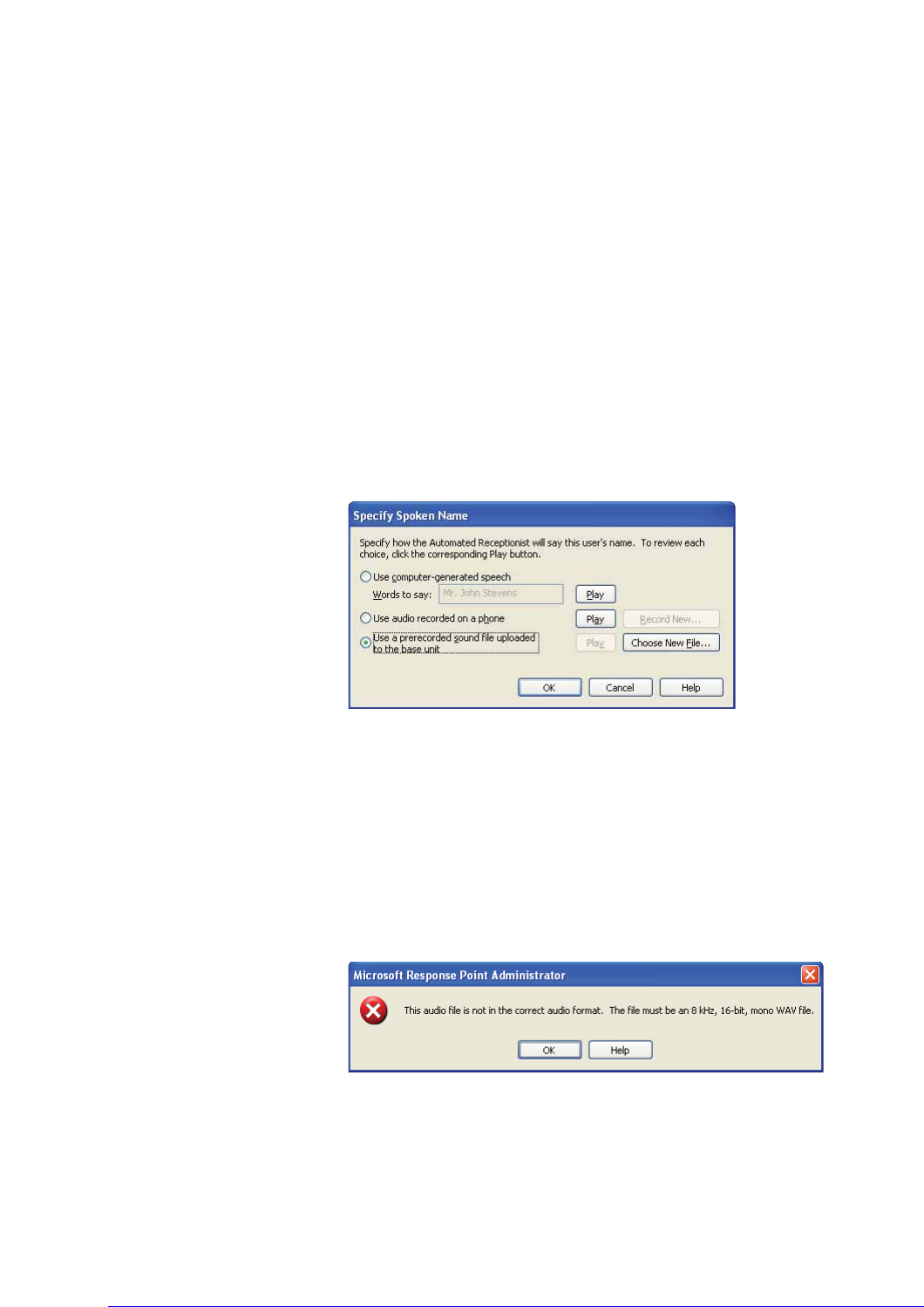
28 AastraLink RP Phone User Guide
Using Microsoft Response Point Assistant
Using a Prerecorded Sound File
You may use an existing sound file if you prefer. The sound file needs to be recorded
in a sound recording application such as Windows Sound Recorder, available in the
Windows XP operating system. (Windows Vista includes a different recording
capability. Review the documentation for Windows Vista to learn how to make
recordings.)
When using a sound recording application to create sound files, use the PCM format
and make sure that the sound files are 8 kHz, 16 bit, mono, WAV files. Likewise, you
may find that the volume is too low. Adjust the volume in the sound recording
application to your liking.
Make sure that the sound file for your name does not exceed 10 seconds.
To upload a prerecorded sound file to the base unit, do the following.
1. Click the Phone System button.
2. In the Tasks pane, under Users, click Edit user. Select the name of the user you
want to edit and click OK.
3. Click the Identification tab, if it is not displayed.
4. Click the Record Name... button. The Specify Spoken Name dialog appears.
5. Click the Use a prerecorded sound file uploaded to the base unit button.
6. Click Choose New File.
7. Browse to the .WAV file location, select the file you want to upload and click
Open.
8. Click Play to ensure recording quality.
9. When you are satisfied with the recording, click OK.
Note: If you select a file that is not a sound file in the right format, an error
message is displayed.
Click OK to return to the Specify Spoken Name dialog, and choose an appropriate
file or another option.
10. Click OK to close the Specify Spoken Name dialog.
11. Click OK once more to finish editing your user settings.