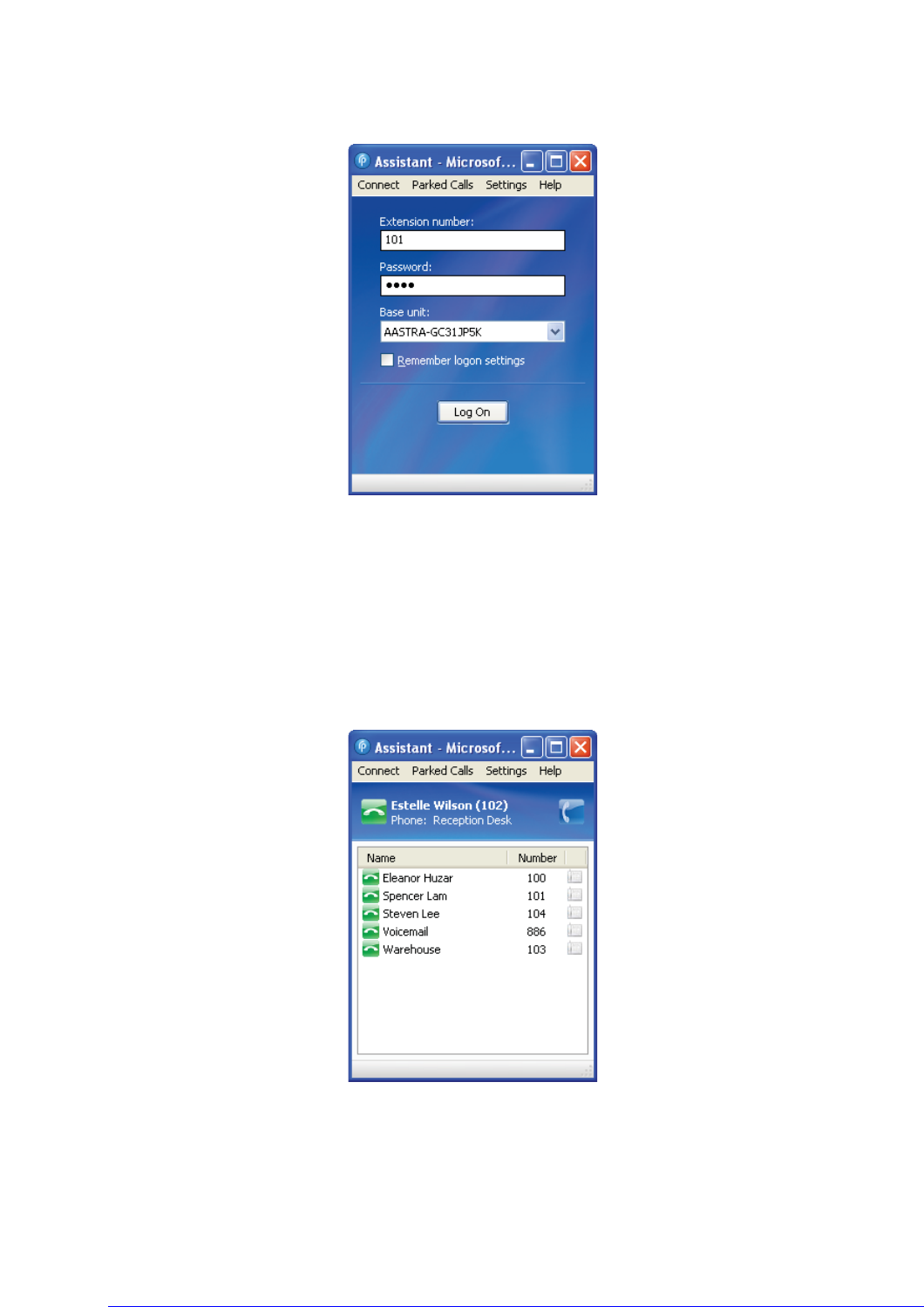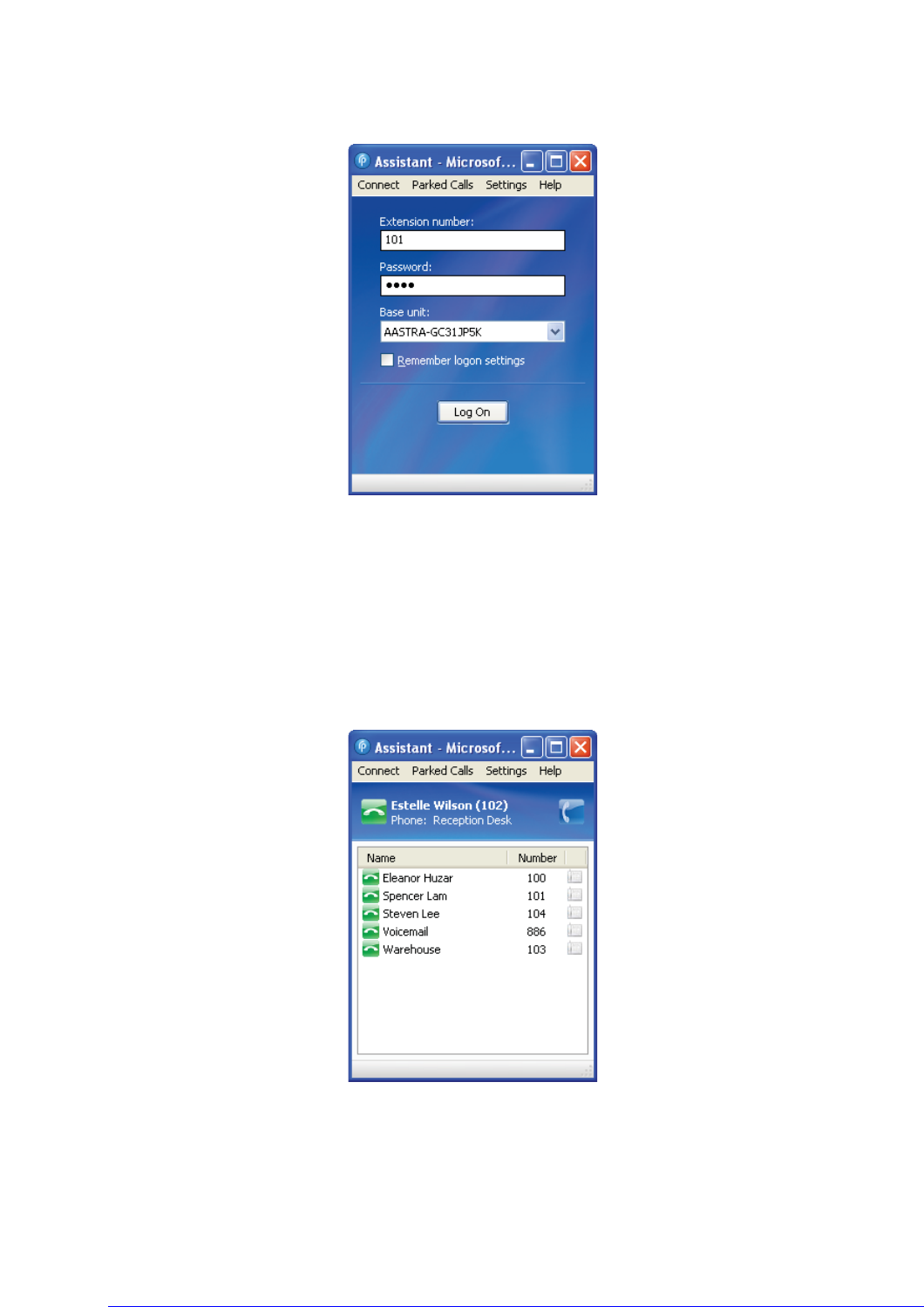
24 AastraLink RP Phone User Guide
Using Microsoft Response Point Assistant
To start the Assistant software and set your phone preferences, do the following.
1. Select Start > Programs > Microsoft Response Point Assistant. The Log On
screen appears.
2. Enter the extension number you were assigned by the System Administrator, and
select your base unit. If there is more than one base unit to choose from, contact
your System Administrator to determine which is correct.
3. Enter the default password 9999, and click Log On.
Note: The Assistant password is also used for voicemail. If you change the
password for one, both will change.
4. Assistant opens to display a phone directory. Your name is already in the directory,
as entered by the System Administrator when your phone was added to the system.
You can now change your personal phone settings by clicking Settings. See
Changing Your Phone Settings With Assistant on page 25 for more details.