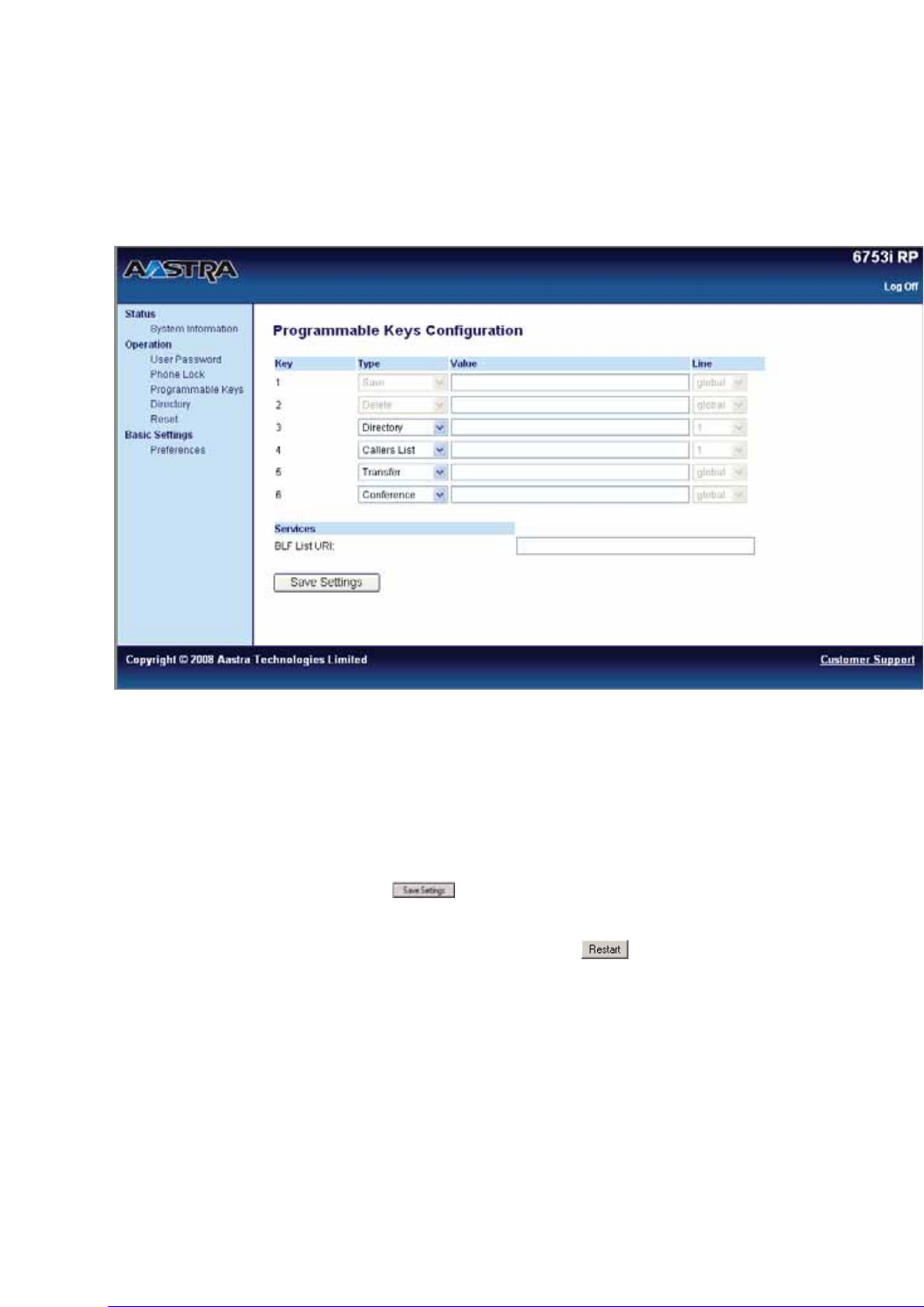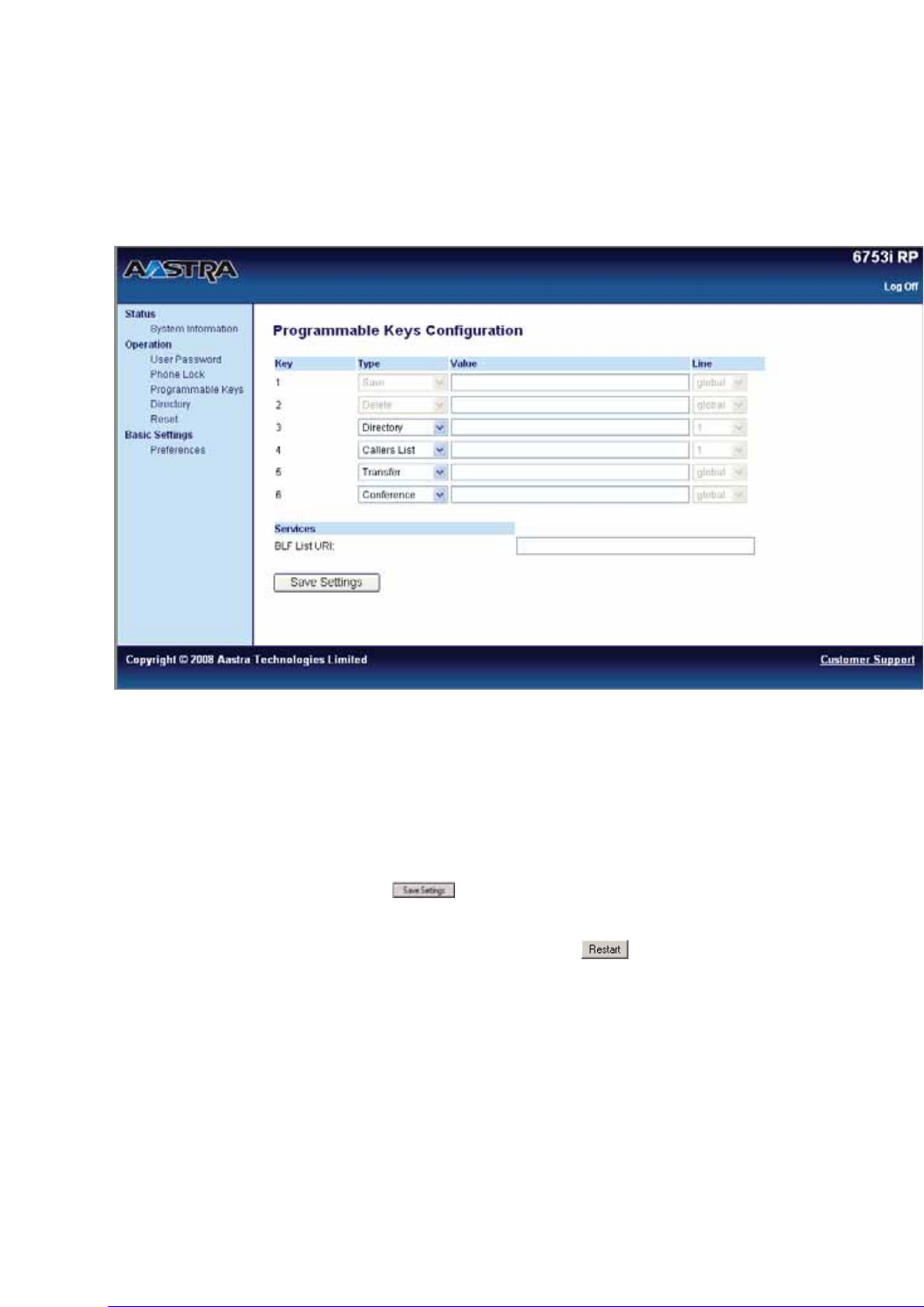
70 AastraLink RP Phone User Guide
Advanced Phone Features
Using the Aastra Web UI to enter a number
To set a programmable key for speeddialing using the Aastra Web UI, do the
following.
1. From within the Assistant program select Settings > Phone Settings, and logon to
the Aastra Web UI.
2. Click Programmable Keys for model 6753i RP, or Softkeys and XML for model
6757i CT RP.
3. Select the key you want to set as a speeddial key.
4. In the Type field, select Speeddial to apply to the programmable key.
5. In the Value field, enter the phone number or extension to apply to this hard key
for speed dialing.
6. In the Line field, select a line for which to apply this programmable hard key.
Valid values are 1 through 9 and global.
7. Click to save your changes.
8. Click Operation>Reset.
9. In the Restart Phone field click to restart the IP phone.
Setting a Do Not Disturb (DND) Key
The model 6753i RP and 6757i CT RP phones have a feature you can enable called
Do not Disturb (DND). The DND function allows you to turn Do not Disturb ON and
OFF.
If DND is ON, callers calling into the phone hear a busy signal or a message,
depending on how your System Administrator set up the configuration server. The
second line on the screen of the IP phone shows when DND is set.
Note: Model 6751i RP has a DND feature, but it is accessed only through the
Services menu on the phone UI, and cannot be set to a key.