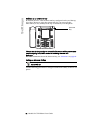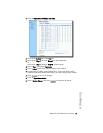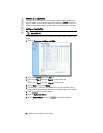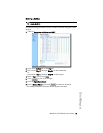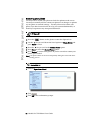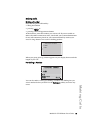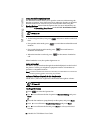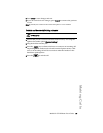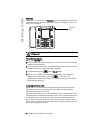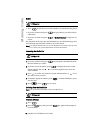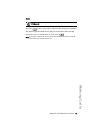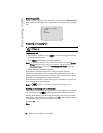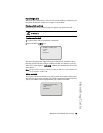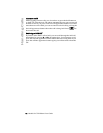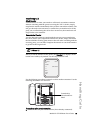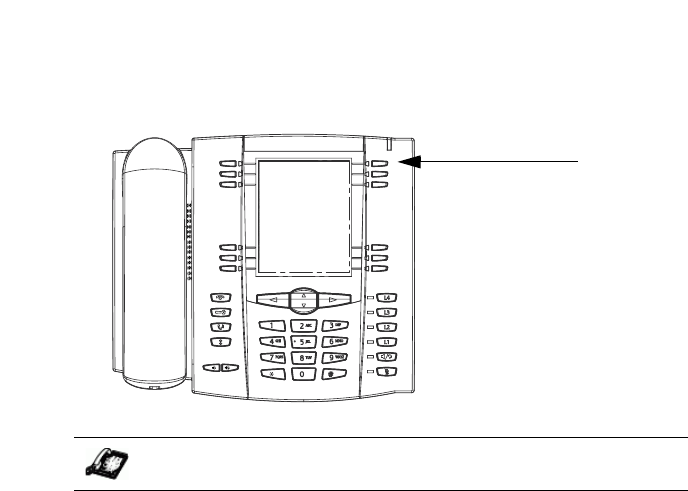
68 Model 57i CT IP Phone User Guide
Making Calls
Intercom
On the 57i CT, you can use the Intercom key to automatically connect with
a remote extension. By default, the Intercom key is configured as Key 4 on
the top set of softkeys.
To use the Intercom key
1. Press the Intercom key.
2.Enter the extension number of the person you wish to intercom or the BLF
softkey for that extension.
3.After a beep tone, your phone will automatically connect with the remote
extension and you can speak through its speaker.
4.To cancel intercom, press N or the Cancel softkey.
5.When you are finished speaking, hang up the phone by placing the
handset back on-hook or by pressing
N or the line/call
appearance button for the active call. When you hang up, the remote
phone will also hang up.
Incoming Intercom Calls
On the 57i CT, you can receive incoming intercom calls. By default, the
microphone for an incoming intercom call is OFF, and the automatic
answer for an intercom call is ON.
Using the Aastra Web UI, you can enable (turn ON) or disable (turn OFF)
the microphone or automatic answering (auto-answer) on the IP phone for
incoming intercom calls. If auto-answer is enabled on the IP phone, the
phone plays a tone to alert the user before answering the intercom call. If
auto-answer is disabled, the phone rejects the incoming intercom call and
sends a busy signal to the caller.
IP Phone UI
Intercom
Key