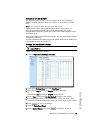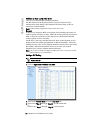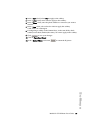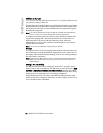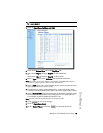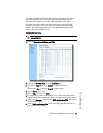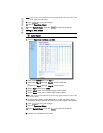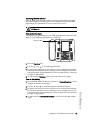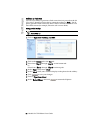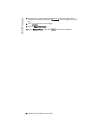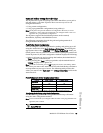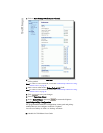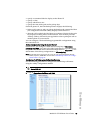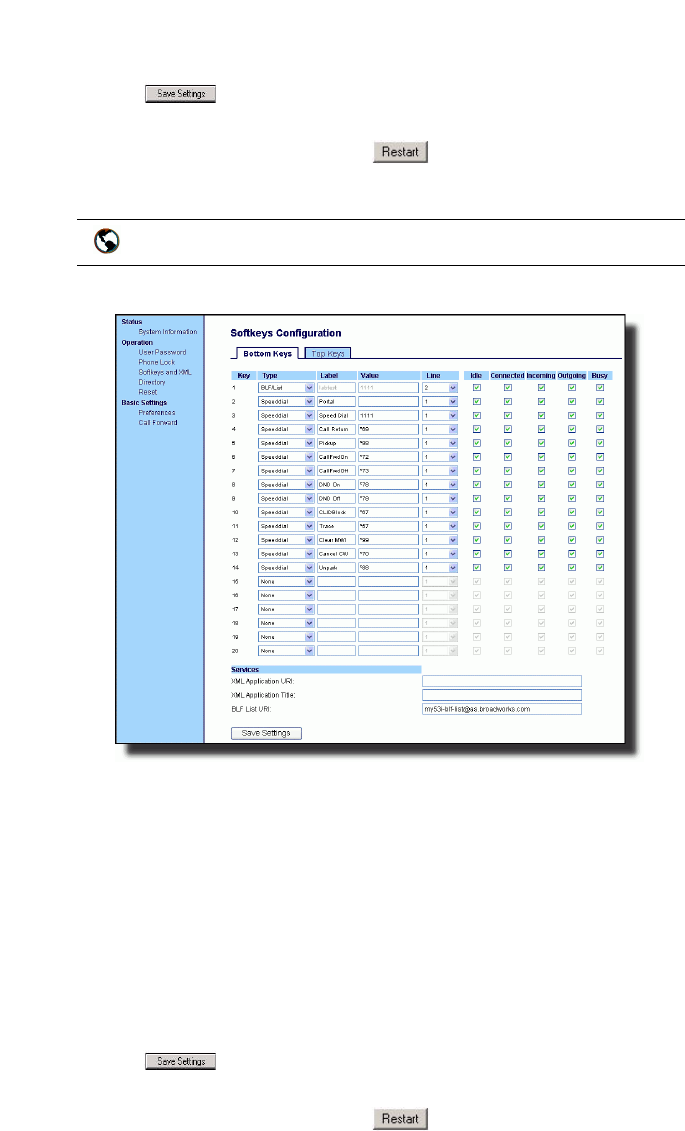
42 Model 57i CT IP Phone User Guide
Softkeys
Note: Contact your system administrator for the appropriate value(s) to enter in the
"XML Application URI" field.
9. Click to save your changes.
10.Click on Operation->Reset.
11.In the "Restart Phone" field click to restart the IP phone.
Setting an XML Softkey
1. Click on Operation->Softkeys and XML.
2. Click on the Bottom tab or the Top tab.
3. Select from "Key 1" through "Key 20" on the bottom tab.
or
Select from "Key 1" through "Key 10" on the top tab.
4. In the "Type" field, select "XML".
5. In the "Label" field, enter a label to apply to this softkey.
6. In the "Value" field, enter a URI to apply to this softkey.
Note: Contact your system administrator for the appropriate value(s) to enter in the
"Value" field.
7. If configuring a softkey on the Bottom Keys, in the state fields, check
(enable) or uncheck (disable) the states you want to apply to this softkey.
8. Click to save your changes.
9. Click on Operation->Reset.
10.In the "Restart Phone" field click to restart the IP phone.
Aastra Web UI