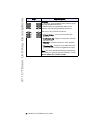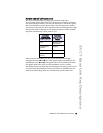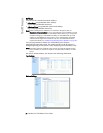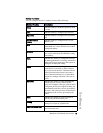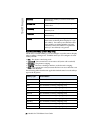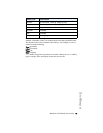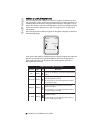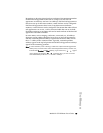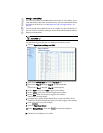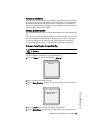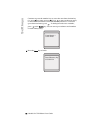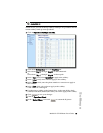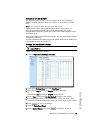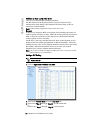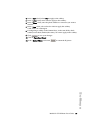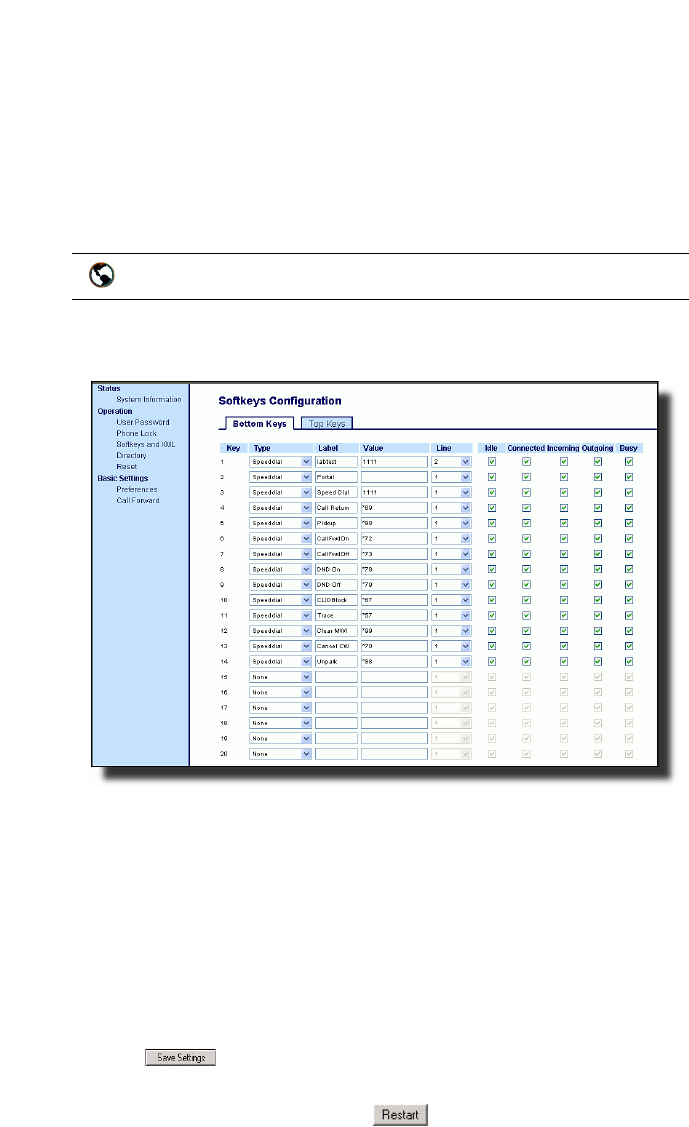
30 Model 57i CT IP Phone User Guide
Softkeys
Setting a Line Softkey
You can set a softkey as an additional line on the 57i CT. The softkey acts as
a line that behaves the same as a hard line key. For more information about
the behavior of line keys, see "Multiple Line and Call Appearances" on
page 23.
You can use the Aastra Web UI only to set a softkey as a line. On the 57i CT,
you can set the top softkeys with up to 10 functions and the bottom softkeys
with up to 20 functions.
Use the following procedure to set a softkey to function as a line.
1. Click on Operation->Softkeys and XML.
2. Click on the Bottom Keys tab or the Top Keys tab.
3. Select from "Key 1" through "Key 20" on the bottom tab.
or
Select from "Key 1" through "Key 10" on the top tab.
4. In the "Type" field, select Line to apply to the softkey.
5. In the "Label" field, enter a label to apply to this softkey.
6. In the "Line" field, select a line to apply to this softkey.
Valid values are 5 through 9.
7. If configuring a softkey on the Bottom Keys, in the state fields, check
(enable) or uncheck (disable) the states you want to apply to this softkey.
8. Click to save your changes.
9. Click on Operation->Reset.
10.In the "Restart Phone" field click to restart the IP phone.
Aastra Web UI